Importing test results from ZIP file
TestArchitect lets you easily import a repository test result archive file (.ZIP format).
In the TestArchitect explorer tree, right-click the Results node or a test result folder, and then select Import Test Result(s) > from ZIP file.
A notification message dialog box appears to inform that the support of .ZIP test result files will be soon dropped in next TestArchitect versions. It is highly recommended that you apply .TARESULT files, instead.
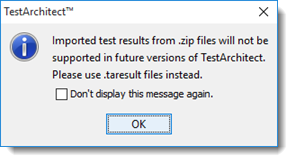
In the dialog box, click OK to proceed.
Tip:Select the Don’t display this message again check box to skip this dialog box in the future.In the Select dialog box, browse to the location where the repository test result archive file (.ZIP) is stored.
Click Select.
A notification message dialog box appears to inform that the result import is successful.
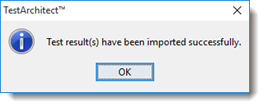
In the dialog box, click OK.
The repository test result file is imported successfully, and located under the specified location, that is, either under the Results node or a folder result.
Related concepts
