Distributed result storage
You can store test results across multiple locations as an alternative to a centralized repository in TestArchitect Client.
Connect to a result folder
In the TestArchitect explorer tree, right-click the LOCAL RESULTS node and select Connect to Remote Result Folder from the context menu.
In the Connect to Remote Result Folder dialog box,
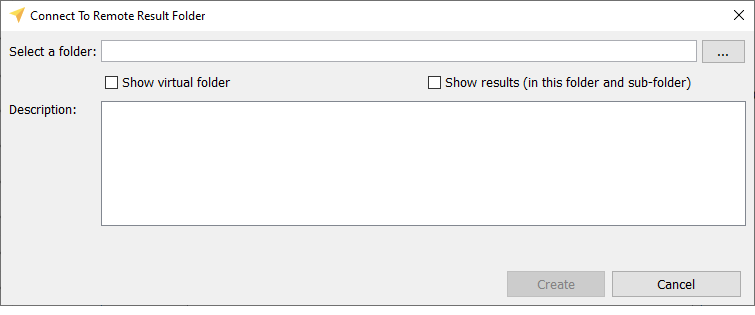
Click the Browse
 button next to the Select a folder box.
button next to the Select a folder box.In the Open dialog box, locate the directory containing the preferred .TARESULT files.
Notes:You can choose a local directory or a shared network directory.Select Show virtual folder to show a hierarchical tree structure, or subdirectories,of the mapped .TARESULT file(s) if any, in the result tree.
Select Show results (in this folder and sub-folder) to show all result(s) in subfolder(s), if any, in grid view.
Click the Create button.
Notes:The hierarchical tree only shows the structure of the mapped folder. You have to double-click on folder to view list of results in grid view.
Edit mapped folders
In the TestArchitect explorer tree,
Right-click the mapped folder which you want to edit.
Select Edit from the context menu.
Then the Connect to Remote Result Folder dialog box will appears.
Click the Browse
 button next to the Select a folder box to locate the new directory.
button next to the Select a folder box to locate the new directory.Click Save button
Disconnect from a result folder
In the TestArchitect explorer tree, right-click the mapped folder from which you want to disconnect. Select Disconnect from the context menu.
Add a test result/result sub-folder to the repository
In the TestArchitect explorer tree, right-click the preferred result or sub-folder in the mapped folder. Next, select Add to Repository from the context menu.
In the Select a Destination dialog box, browse to the location where you want to place the result/sub-folder, and then click the OK button.
Notes:You can only add the result marked with the icon and sub-folder to the repository.
icon and sub-folder to the repository.
Deleting test results
In the TestArchitect explorer tree, right-click the preferred result(s) or sub-folder in the mapped folder. Next, select Delete from the context menu.
- The mapped folder is irremovable. If you want it to disappear, disconnect from it.
- Once you deleted a result/sub-folder in TestArchitect explorer tree, the corresponding file in the directory will be eliminated.
- .TARESULT files are categorized into:
- The *.taresult file contains a result (marked with the
 icon) which is removable.
icon) which is removable. - The *.taresult file is a folder and the results inside (marked with the
 icon) which is irremovable.
icon) which is irremovable.
- The *.taresult file contains a result (marked with the
