Inspecting and changing links
This section illustrates how to inspect and re-link variations of items.
Ensure that the variation you want to re-link to a new version node or keywords is checked-out.
Double-click a version node.
For example, the iOS node.
Click an item tab.
For example, the Actions tab.
All of the project item variations spanning all projects in the repository that are linked to the version node are displayed in the item list view. From the item list view, you may re-link a variation to another version node or keyword.
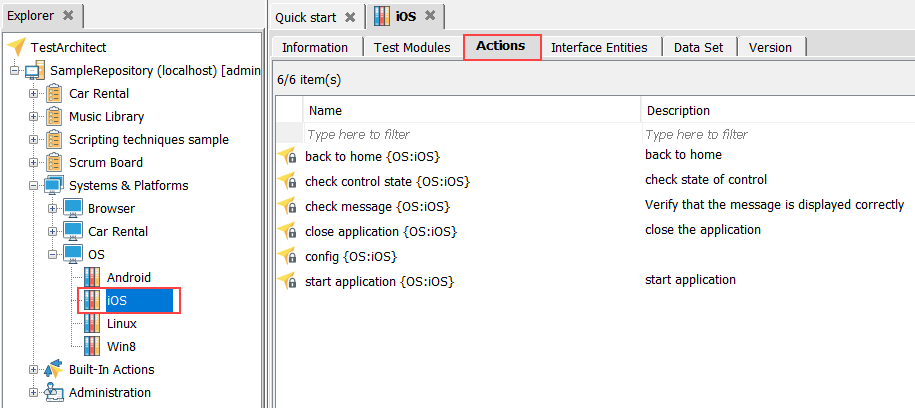
Right-click the variation you wish to re-link to other version nodes/keywords, and click Edit Variation.
The Edit Variation dialog box appears.
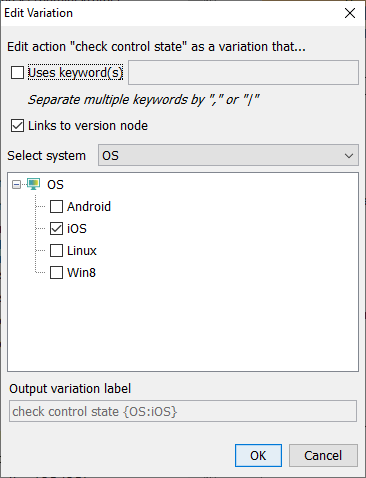
In the dialog box, link the selected variation to other versions or keywords.
Click OK.
If successful, the variation is relinked to other version nodes/keywords.
