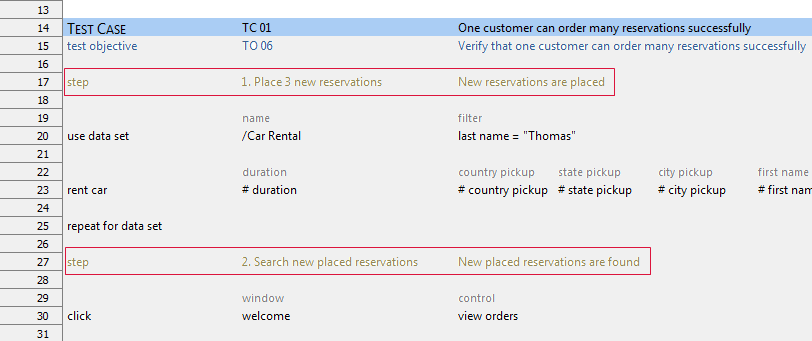The requested page is not available for selected version.
Inserting test steps into a test case
If the Automatically insert step to test case check box in Preferences is currenty cleared, you can manually insert test steps into a test case.
To insert test steps into a test case, perform the following steps:
Select a cell in the
TEST CASEarea which contains the newly created test steps (column A).Type step and press Enter on your keyboard.
TestArchitect’s auto-complete functionality suggests possible test step names as you type.
Select the desire test step in the drop-down list box.
The expected result of the selected test step is inserted to the next cell.