Editing an existing startup setting
You can edit the startup attributes of existing user-defined and built-in settings.
From TestArchitect Client, you can modify the startup settings for client-directed test runs as well as batch files. The values of the Value and Description fields of a startup setting can be edited in the Execute Test dialog box. For a user-defined startup setting, the Name field may also be changed.
To modify a startup setting for a user-defined or built-in setting, do the following:
Launch the Execute Test dialog box.
Select the Startup Settings tab.
From the Startup Settings panel, select a setting you would like to modify, and then click Edit.
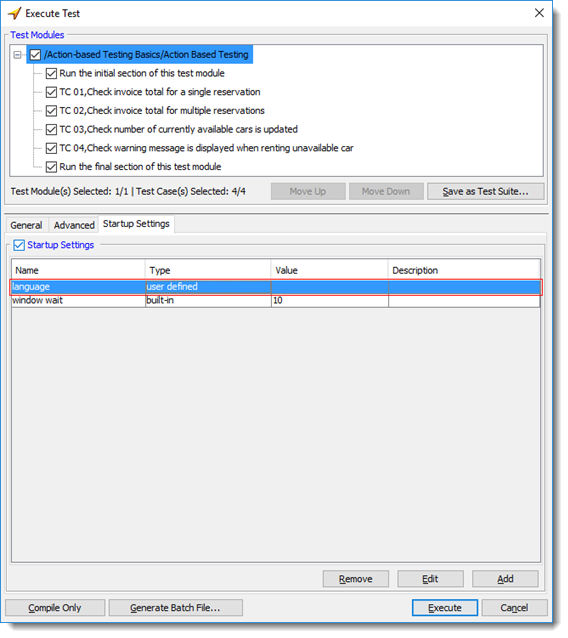
The Edit a setting dialog box appears.
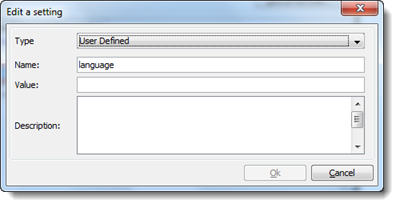
In the dialog box, edit the Value, or Description fields as desired. For a user-defined setting, the Name field may also be modified.
Click OK.
The attributes of the setting are updated based on your changes.
