Creating a panel template
A panel template serves as a generic panel in which users can quickly instantiate panels on the Dashboard.
To create a panel template on the Dashboard page:
Launch an instance of the Dashboard and log in to the session as a user with permission sufficient to create a panel.
On the Dashboard’s administrative bar, point to Administer and select Panels, and then select Add New (upper-left hand side of the panel name table).
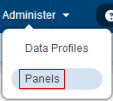
In the Add New Panel dialog box, select the Type of panel and follow the appropriate hyperlink below to create the desired panel template:
- Chart: Create a new chart panel, steps #3 through #5.
- Indicator: Create a new indicator panel, steps #3 through #5.
- Report: Create a new report panel, steps #3 through #5.
- Heat Map: Create a new heat map panel, steps #3 through #5.
The panel template is available (on the Dashboard, under Choose Panels) for you use to create new panels. Note that you can edit the settings for this template panel at anytime by clicking the Edit button under the Action column of the template panel row you want to edit.
Related concepts
Related tasks
Deleting a panel template
