Add a page
Adding a new page to a Dashboard instance.
A Dashboard session can contain any number of pages, each of which can contain multiple panels. Pages are a convenient means of organizing your Dashboard content.
To add a new page to a Dashboard session:
Start the Dashboard and log in to the session with the user permission higher than that of the guest user.
On the page selection tool bar, point to Global Setting and select Add Page.
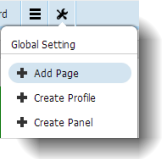
On the New Page dialog box, enter the information as requested and click OK.
- Page Name: Name of the page.
- Parent Page: Name of the parent page to which this page will be assigned.
- Number of Columns: Number of panel columns on the page.
- Display After: Where to display the name of the page. The name will be displayed on the Dashboard’s page menu immediately to the right of the page name you select.
- Public: Select this check box to allow all logged-in users to view items on this page.
After adding a page to the Dashboard, you can add predefined panels or create new panels to the created page to display information about your project in the form you find most suitable.
Related concepts
Related tasks
Delete a page
