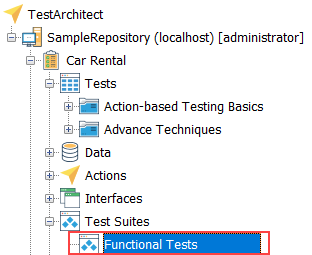Creating a dynamic test suite
You can create a dynamic test suite based on the following data profile types: test module, test case, test objective, test result, or test case result.
Perform one of the following procedures to create a dynamic test suite:
Option 1:
In the TestArchitect explorer tree, select the Test Suites node

Select File > New test suite.
Fastpath: Ctrl + N
In the New Test Suite dialog box, specify the details of the test suite:
- Name: Specify a unique name.
- Description: (Optional) The short description for the test suite.
- Data Profile: Select a data profile from the drop-down list.Tip:If you want to create your own data profile, see Creating a report for details.
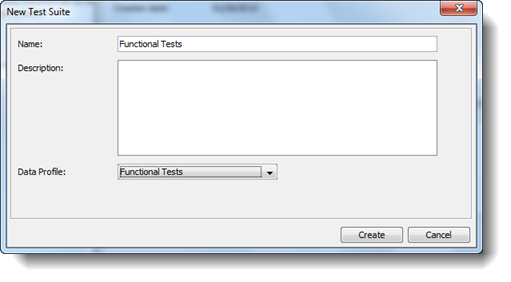
Click Create.
Option 2:
In the TestArchitect explorer tree, right-click the project node, and then select Reporting > Create reports.
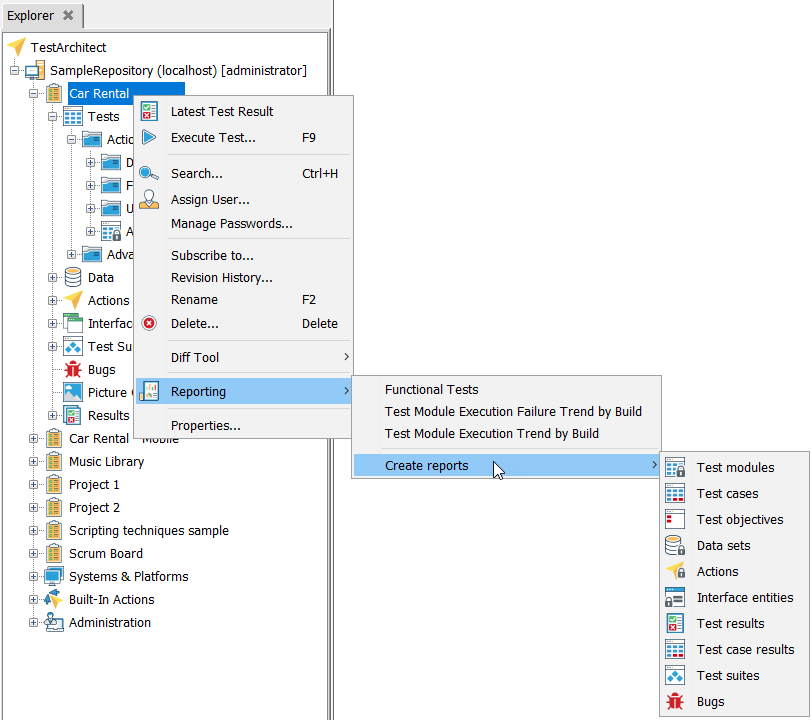
From the Create reports submenu, select a desired report type.
For example: select the Test modules report type.
The Edit Profile tab appears in the main window, offering you options for defining the properties of the report (see customizing a report).
Tip:You can include all related items as subreports in your report. Refer to Subreports for further information.Click the Save as test suite
 button.
button.In the New Test Suite dialog box, specify the details of the test suite:
- Name: Specify a unique name.
- Description: (Optional) Short description for the test suite.
- Location: (Optional) Browse to the destination to save the test suite.
Click Create.
The new dynamic test suite is saved as a node beneath the project’s Test Suites node on the TestArchitect explorer tree.