Revision rollback
The rollback feature restores the status of an older checked in revision of any project item to the current working revision.
- Ensure that your TestArchitect Client is running and connected to the repository containing the item to be rolled back.
- The item to be rolled back must not be checked out.
- To access revision history, you must be a member of a group other than guest for the repository in which the project item is stored. In addition, you must be granted access to the desired projects and project items.
To roll back to a previous revision of an item:
Right-click the item in the TestArchitect explorer tree that you wish to perform a revision rollback on, and click Revision History.
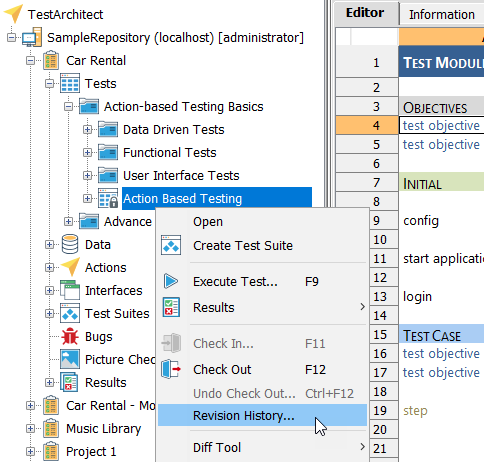 Tip:Alternatively, you can select Revision History from the context menu at the level of a project. This method, however, displays all revisions of each available project item.
Tip:Alternatively, you can select Revision History from the context menu at the level of a project. This method, however, displays all revisions of each available project item.In the Revision History of <project item>:<item name> dialog box, a revision history of the selected item is presented with each line item displaying the timestamp (the date/time of check-in), assigned version (linked variation), project name, item type, item name, who checked it in and check-in comments.
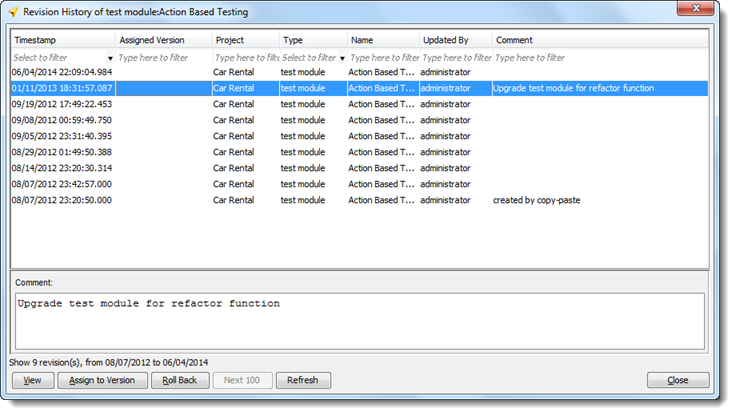 Tip:
Tip:- Previewing a rollback allows you to see whether or not your rollback will do what you intended – because if not, you can cancel it without any impact on the current working item. To preview a rollback, in the Revision History of <project item>:<item name> dialog box, select a rollback, then click the View button.
- While viewing the item’s history, you can click Refresh to update the history list.
- Click the Next 100 button: a list of the next 100 revisions is then added to the dialog box. This button is disabled if there are no further revisions.
In the dialog box, select a revision of the item to which you want it rolled back, and click the Roll Back button.
In the Roll Back dialog box, enter a comment for the rollback revision and click OK to roll back to it.
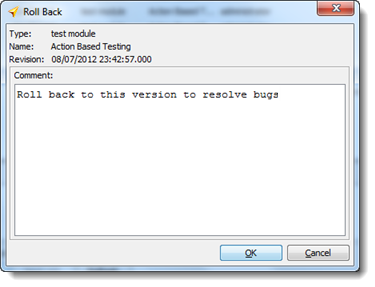 Warning:The rollback cannot be undone.
Warning:The rollback cannot be undone.
A copy of the rollback revision is checked in to the repository as the latest revision, with your new comments assigned to it.
Related concepts
Related tasks
Viewing history
