Test suite list view
The test suite list view displays a list of all test suite items contained in a Test Suites node and its subfolders.
When you double-click the Test Suites node in the TestArchitect explorer tree, and then select the Test suites tab, TestArchitect opens a list view of test suite items for the selected node in the main panel. (Learn more.)
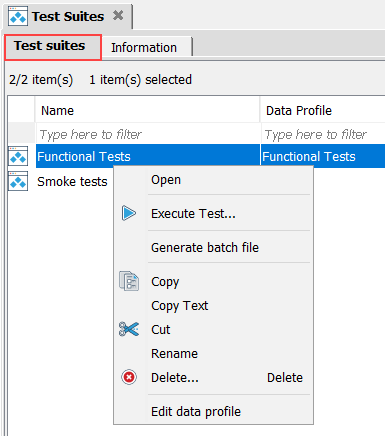
The following operations can be performed on a test suite list view:
Common operations
You can find various common operations that can be performed on a test suite list view in Common operations.
Opening a test suite
Test suites are containers for sets of test modules that reside in the same repository and belong to the same project. You can check which test modules a given test suite contains by right-clicking it in the list view and then clicking Open.
Executing test suites
You can execute a desired test suite by clicking Execute Test on the context menu, which launches the Execute Test dialog. For further information regarding how to execute tests, see Test execution.
Generating a batch file
You can create a batch file from a test suite by clicking Generate batch file on the context menu.
Cut-Copy-Paste operations, and Delete command
From the test suite list view, you can move a test suite from one test suite folder to another by performing a cut-and-paste operation from the context menu.
The copy-and-paste operation from the context menu allows you to create a duplicate of the selected test suite.
Tip:- In addition to the conventional cut-and-paste and copy-and-paste from the context menu, you can drag and drop a project item, or a selection of items, from a list view into a folder or node of the same type in the TestArchitect explorer tree.
- Performing drag-and-drop within the same project is equivalent to cutting and pasting. Performing a drag-and-drop across different projects, on the other hand, is a copy-and-paste operation.
- During a drag operation, at any time your mouse pointer is over a location that cannot accept the type of item being dragged, the pointer turns into a black crossed circle
 . Releasing the mouse button at this point simply cancels the operation.
. Releasing the mouse button at this point simply cancels the operation.
Use the Delete command, from the context menu, to remove the selected test suite(s).
Name change propagation
The process of renaming a given entity so that the change propagates to all references to that item is known as name change propagation. Renaming an entity automatically updates all applicable action lines, test modules, and action definitions where the entity name appears. (Learn more.)
Editing data profiles
Dynamic test suites are created based on specific data profiles. You can edit a data profile by clicking Edit data profile on the context menu. (Learn more.)
Rearranging test modules in a static test suite
You are able to specify a custom execution order of test module invocations. Specifically, you might change the test execution order in a given static test suite. (Learn more.)
