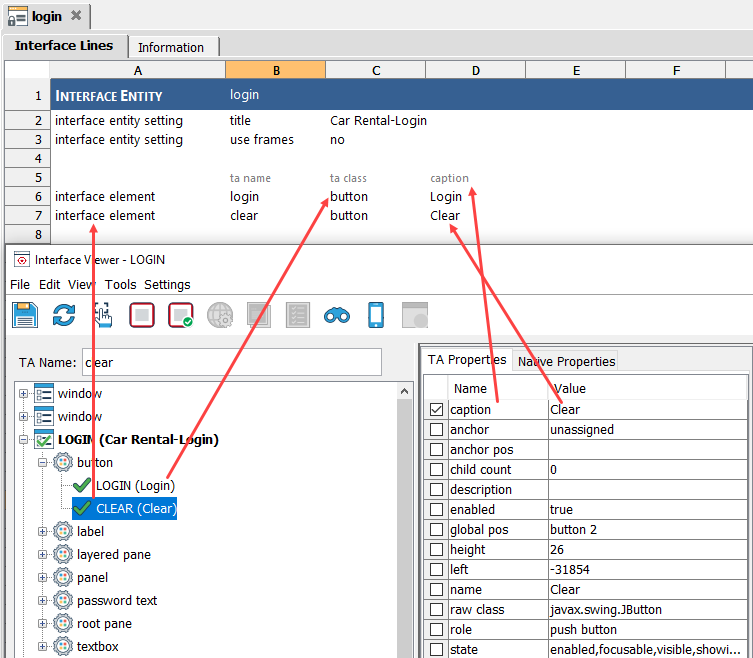Save function (Interface Viewer)
Once the proper controls have been named in the tree, and the identifying properties have been selected, you can save the definitions to the interface entity with the Save  button.Make sure the interface entity is checked out prior to saving the definitions to it. Saving makes permanent the mappings (or unmappings) you have done in your Interface Viewer session by writing the current configuration to the open interface entity, then saving the interface entity.
button.Make sure the interface entity is checked out prior to saving the definitions to it. Saving makes permanent the mappings (or unmappings) you have done in your Interface Viewer session by writing the current configuration to the open interface entity, then saving the interface entity.
- Save
- Refresh
- Identify
- Highlight
- Auto-highlight
- HTML tags filter
- Copy value
- Capture all controls
- UIA support
- Activate device mode
- Connect to device
- Map to unmatched element
The Viewer starts the definition with one or more lines defining settings (properties) for the interface entity itself. In the case of a window, this is typically the title of the window.
In addition, the saved interface entity has an interface element line for each control, of which the argument list starts with the ta name and ta class properties, followed by the identifying properties you have selected for the element. The following figure demonstrates how each a typical interface element is saved: