Installing the TestArchitect plug-in
Installing the TA plug-in for Microsoft Visual Studio adds a project option to Visual Studio for creating TA-TFS projects.
Option #1: Install the plug-in using the TestArchitect Tools menu.
If currently running, close Microsoft Visual Studio.
In TestArchitect Client, select Tools > Plug-ins > Team Foundation Server Plug-in.
Follow the on-screen instructions to complete the plug-in installation.
Option #2: Install the plug-in manually.
If currently running, close Microsoft Visual Studio.
Go to TA_INSTALL_DIR\plugins.
Double-click the TATFSPlugin.exe file.
Follow the on-screen instructions to complete the plug-in installation.
Upon installation, in Visual Studio, the TestArchitect plug-in is now available from Visual Studio’s Tools > Extensions and Updates menu.
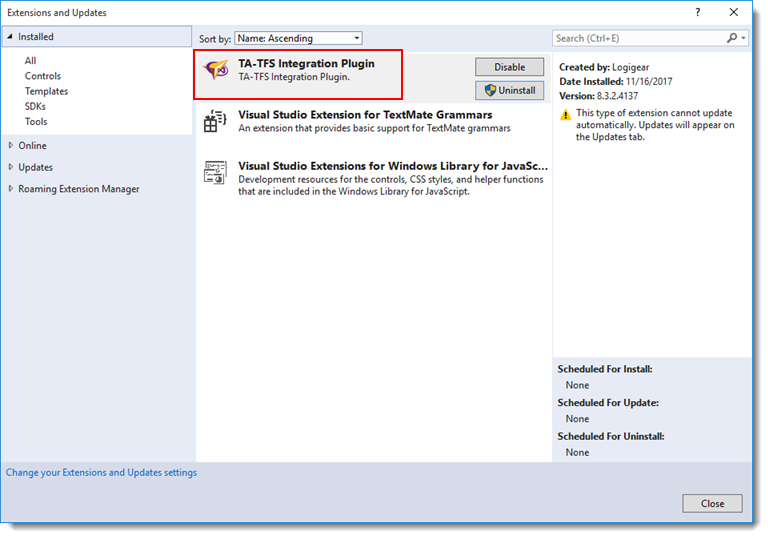
Additionally, a TA-TFS Integration Project option is now also available as a test project residing under the Visual C# template in Visual Studio.

If you happen to have more than one Visual Studio version residing side by side on your machine, the plug-in is installed automatically to all instances.
