Configuring and registering an MTM test controller
This topic describes how to install and configure a test controller. You must install and configure at least one test controller for your team project collection, before you create a lab environment in that team project collection. When you configure a test controller for a lab environment, you have to register it with your team project collection.
Ensure that you have installed the supported components on your computer. (Learn more.)
Please refer to Microsoft’s instructions on configuring and registering a test controller:
- Test controller for Microsoft Visual Studio 2017, 2015 (learn more).
- Test controller for Microsoft Visual Studio 2013.
Your test controller information should resemble the following once you have completed the configuration:
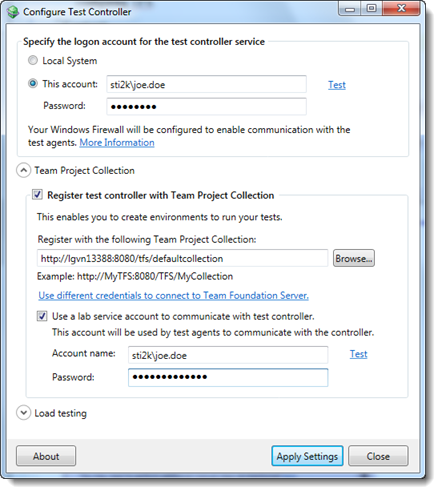
Click the Apply Settings button.
Upon conclusion of a successful configuration, you can expect to see a Configuration summary dialog box resembling the following:
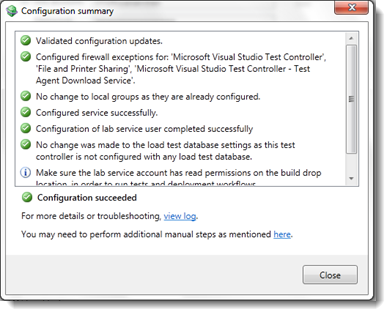
Click Close to close the dialog box.
