Configuring TestArchitect for a Team Foundation Server® connection
Use the TestArchitect external tool to set up a repository for integration with a Team Foundation Server (TFS) server.
Log in to a TestArchitect repository.
Under the appropriate repository node of the TestArchitect explorer tree, expand the subtree Administration > Tool Profiles > External Tool > Test Management.
Notes:Only TestArchitect users belonging to the administrator group are able to view and modify the Administration node in the explorer tree.In the expanded list of options, double-click Team Foundation Server.
In the TEST MANAGEMENT window, select the Active check box to enable the Team Foundation Server connection.
In the Available options box, type server= [Full web access URL of your TFS server]. For example,
server=http://lgvn13388:8080/tfsTip:You can find the Web Access URL in the Application Tier node from the Team Foundation Server Administration Console dialog box. (Learn more.)
Select Uploading Method, TestArchitect supports two types of uploading methods:
TFS Helper - All version of Team Foundation Server (Default) (Learn more)
Rest API - Team Foundation Server 2015 Update 4 (Learn more)
Notes:Rest API - Team Foundation Server 2015 Update 4 option only support for Automatically uploading results to TFS.
Next to Test Result Status Mapping, define the special mapping status between TestArchitect test results and TFS outcomes. (Learn more.)
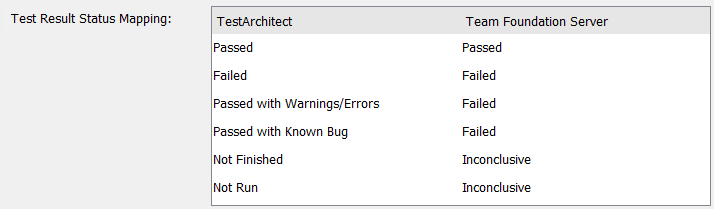
Click Apply.
As a general rule, only one test management tool can be active at a time for a given TestArchitect repository. If you select the Active check box and click the Apply button, the new external tool becomes active and any other tool formerly in use is automatically rendered inactive. For example, activating the Quality Center external tool automatically deactivates the Team Foundation Server external tool.
