Selecting LDAP authentication mode
This is where you “flip the switch”, telling TestArchitect that user authentications for a given repository are to be handled not by TestArchitect, but by LDAP.
There are two means by which TestArchitect users may log in to a repository. In both cases, users are required to have explicit accounts (user names) residing in the repository.
- TestArchitect Authentication mode: Users log in with their repository user names and passwords. Authentication is performed directly by TestArchitect.
- LDAP Authentication mode: Requires the availability of an LDAP-based directory service. Users are authenticated with their system (e.g., Windows) logins, thus eliminating the need for a separate login for TestArchitect. (This is known as single sign-on.)
To select LDAP authentication mode, do the following:
Invoke the Manage Users Manager Users dialog box for a given repository. (You can do this by right-clicking the Administration node and then selecting Manage Users.)
In the Manage Users dialog box, select the LDAP Authentication Mode radio button.
Tip:In order to modify the repository’s current LDAP connection configuration at this point, click the LDAP Configuration button. You will be directed to the LDAP Tool.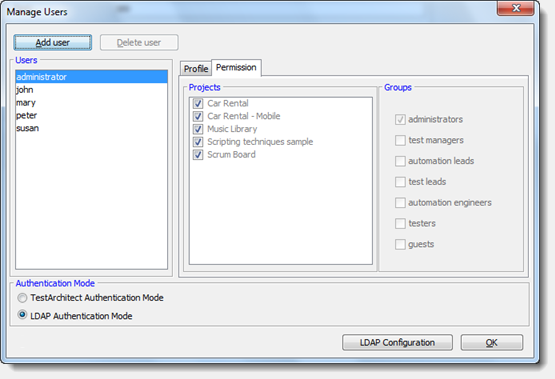
Click OK.
The repository is now configured to authenticate all users in LDAP authentication mode.
