Automatically uploading TestArchitect test results to Quality Center
You can configure TestArchitect to automatically upload test results to Quality Center upon conclusion of a test run.
Ensure that you have already taken the following steps:
- Registered the Quality Center server with TestArchitect.
- Mapped the TestArchitect project or test module of interest to Quality Center.
To automatically upload test results to Quality Center after test execution:
Initiate the test execution as you normally would. When the Execute Test dialog box appears, select the Upload result to Quality Center check box on the Advanced Settings tab.
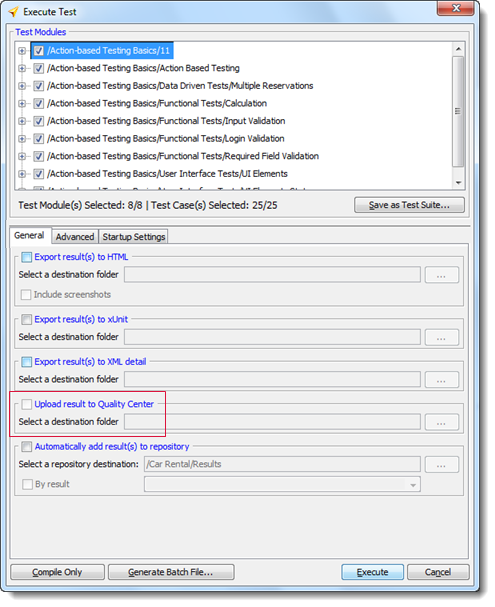
Specify a destination folder in Quality Center to upload the test results to. Alternatively, click the browse
 button to select a Quality Center test set location.
button to select a Quality Center test set location.Optional: If you elect to browse to a Quality Center test set location, the Select Test Set To Upload dialog box appears for you to specify where in Quality Center to upload the test results. Select a test set node to upload to and click OK.
After the test run terminates, TestArchitect automatically uploads the generated test results to Quality Center at the specified location. Successfully uploaded test results can be viewed in Quality Center at Testing > Test Lab > Test Runs tab.
