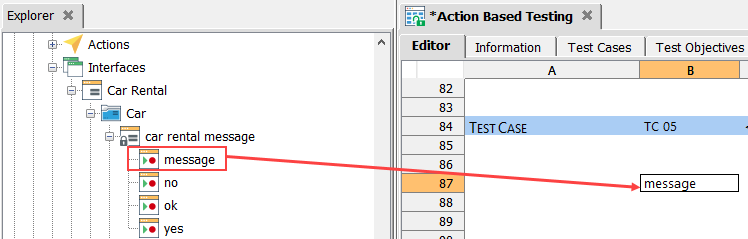Applicable action suggestions for a window or control
As you edit your tests, you often find yourself needing to know which actions can be used for a given control or window. Content Assist’s applicable actions list provides you with a convenient means of viewing and selecting from the list of actions available for a given UI element.TestArchitect has an abundance of built-in user interface actions that operate on controls. But, with only a few exceptions, each of those actions restricts its applicability to controls of given TA class, or set of TA classes. This can be a problem when you are creating tests and wondering which actions you can or cannot use for a given control. To help you avoid referring back to the Help documentation on a constant basis, the TestArchitect test editor offers a Content Assist window for controls. The window lets you know, for any given control, which actions are available to it, and lets you select an appropriate action from its applicable actions list.
To have an applicable actions list available for a given UI element (control or window), the element must be represented by a node in TestArchitect explorer tree. In most cases, that is accomplished by:
- capturing interface definitions of a window or a control by means of the Interface Viewer or the Element definition dialog box;
- checking in the interface entity holding the captured definition(s), ensuring that they appear as nodes in the tree.
Test editors in which Applicable action suggestion is available:
- Test module
- Action
To trigger the applicable actions popup list for an already captured window/control, perform the following:
Open an editor window for a new or existing test module or user-defined action.
In the TestArchitect explorer tree, select a UI element node, that is, an interface entity (window) or an interface element (control).
Drag the selected item and drop it into an empty cell in column A in the test editor window.
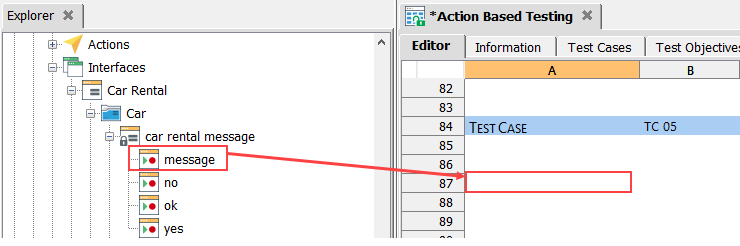
Content Assist pops up a small window displaying a list of all built-in actions that may be applied to the selected UI element. (For controls, this applies to those whose TA class is built-in. For controls whose TA class is user-defined, see the note below.) The most commonly-used built-in action is automatically highlighted, with its description displayed.
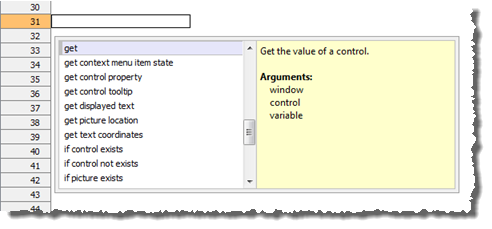
In the Content Assist window, use the Up and Down arrow keys to scroll through the available choices.
Select an action from the list by double-clicking it or pressing Enter.
For example, use the arrow keys to highlight does control exist, and then press Enter.
The action is automatically inserted into your test, along with appropriate interface arguments.
- For controls that have a user-defined TA class, TestArchitect makes no attempt to guess the applicable actions. However, it is indeed possible to have the applicable actions list pop up for such controls – you just have to supply the list of actions yourself (in advance, of course).For such controls, the list may include built-in actions, user-defined actions and user-scripted actions1. (See Specifying action suggestion for user-defined TA classes for details).
- For any control belonging to a built-in TA class, the Content assist window’s applicable actions list is limited to built-in actions. There is no way to customize that list by adding user-scripted or user-defined actions.
- Should you accidentally drop a UI element node into an empty cell that is not in column A, e.g. column B, the Content Assist window does not appear. Instead, only the TA name of the item is inserted into that cell.