Download and Installation Guide
Open the TestArchitect website by clicking here or navigating to this URL in your browser: https://testarchitect.com/
Then click the Login button or the Free Download button. If you already have an account, skip step 1 and go to step 2.
1. Register account
- TestArchitect website will display the Login page as below. Click Sign up here to open Register page.
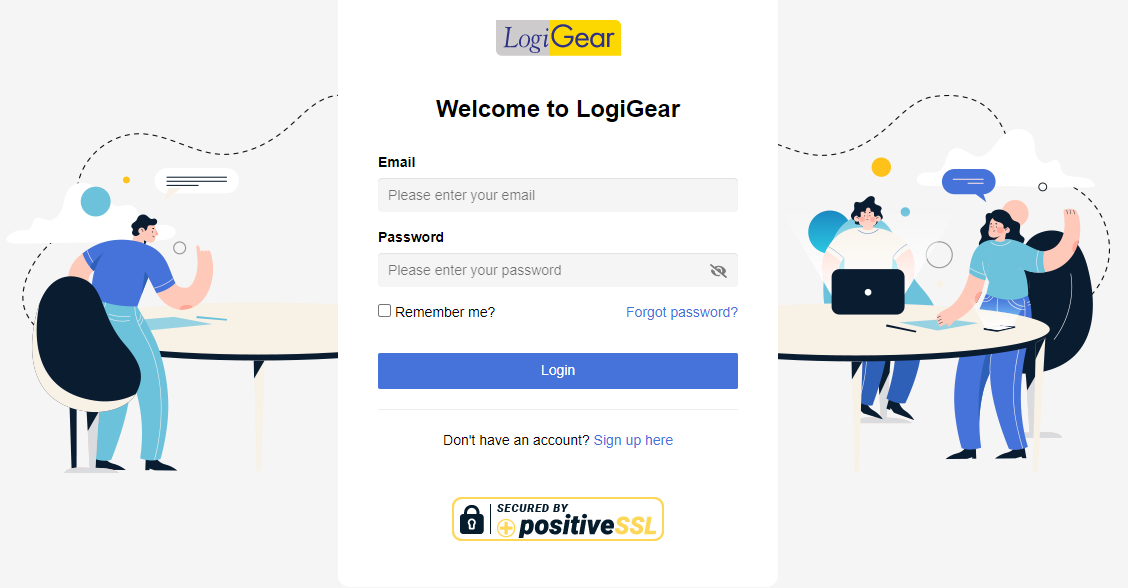
- Enter your First name, Last name, Email, Password then click Next.
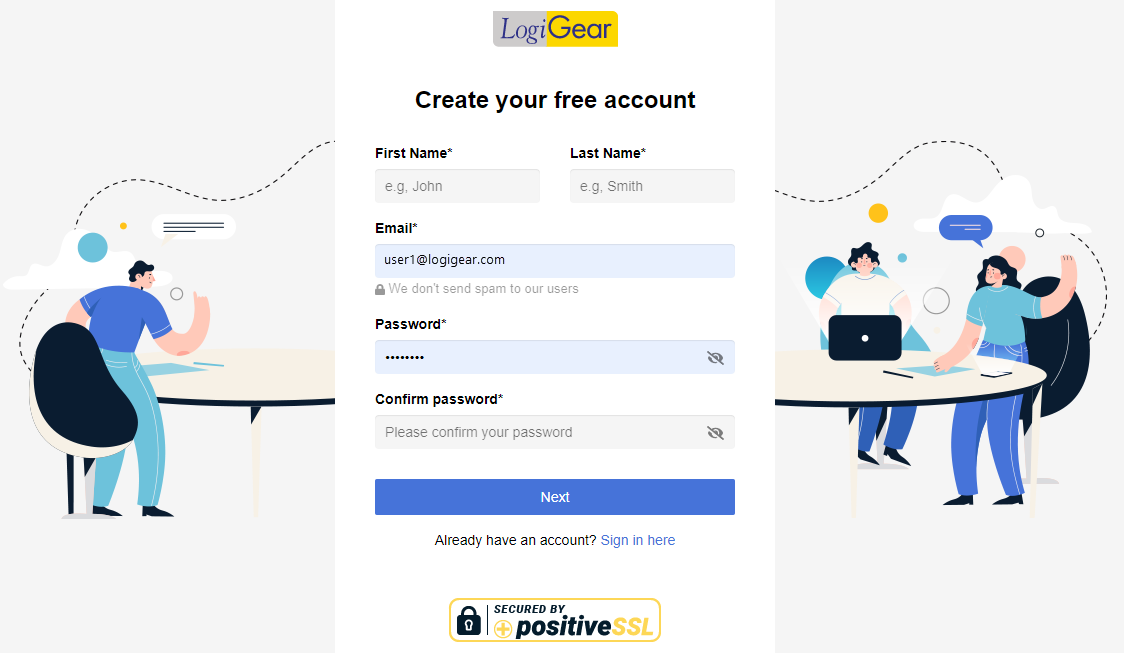
- In the next step, enter information that helps us effectively support you.
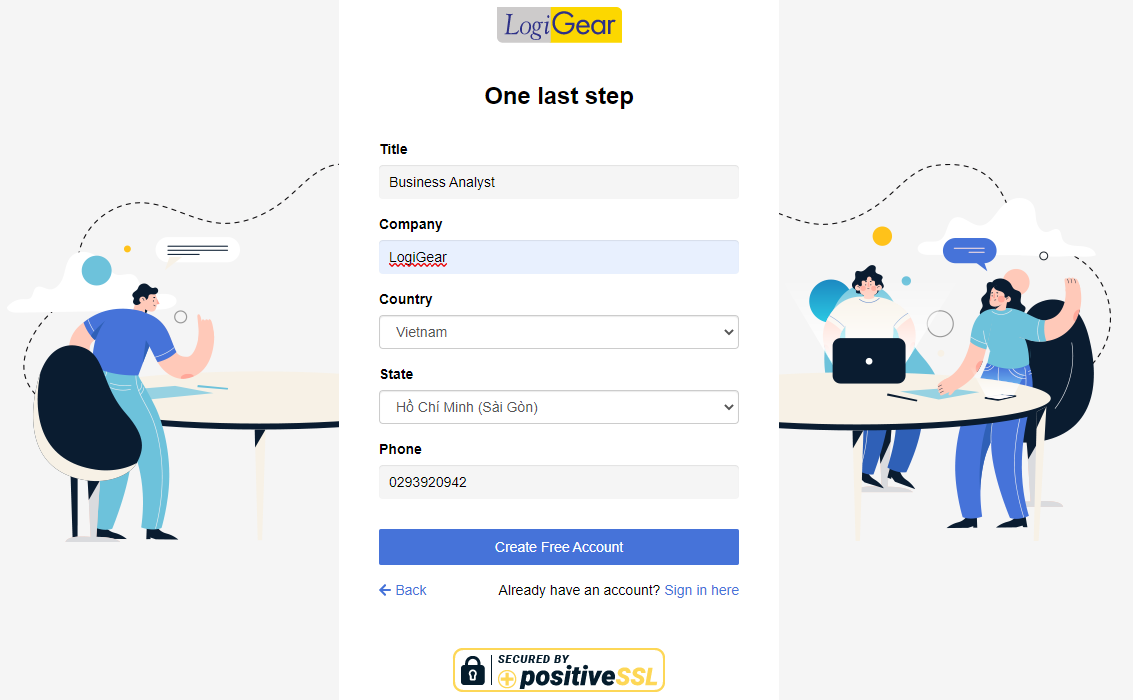
- The verification email will be sent to your mailbox. Click on the link in the email to complete your registration. Then you will be automatically redirected to the TestArchitect homepage.
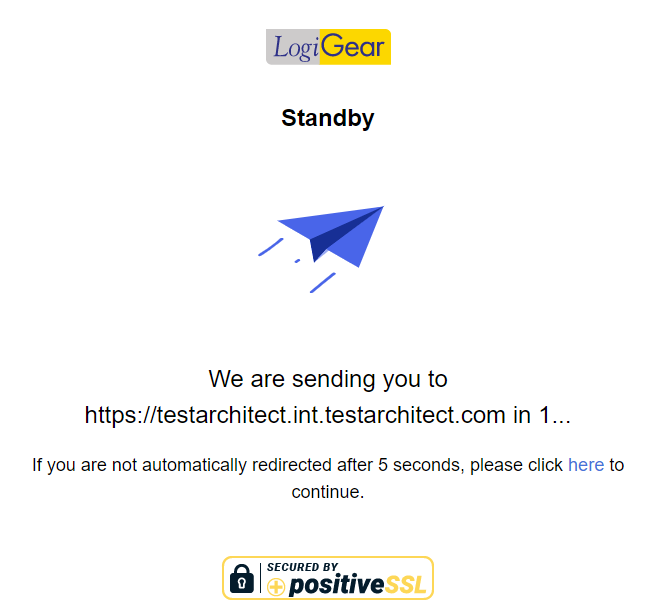
2. Download TestArchitect
Login to your account and click the Free Download button
On Download Now page, specify the information to help us identify your testing needs and provide a suitable build for you.
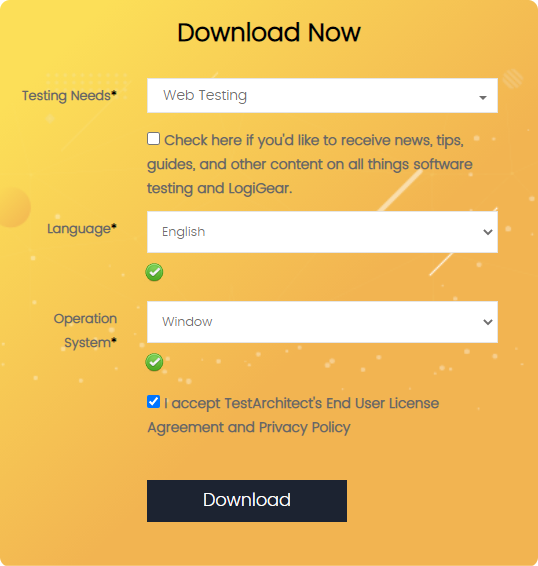
Click the button Download to start the download.
Once the download is completed, extract the TestArchitect zip file. There will be two installation files:
- License Server installation file
- TestArchitect installation file
3. Install License Server
- Double-click on the License Server installation file.
- Follow the License Server installation guide to install License Server.
- After installing License Server, add your license by following this instruction
4. Install TestArchitect Client
After the License Server is set up, double-click on the TestArchitect Client installation file.
Follow the TestArchitect Client installation guide to install TestArchitect Client.
If the TestArchitect Client is not launched after the installation, start it from the Start menu.
Enter the IP address (or the name) of the License Server machine into the TestArchitect Licensing dialog. This dialog can be opened by clicking on the toolbar menu Help -> License Server -> License Information.
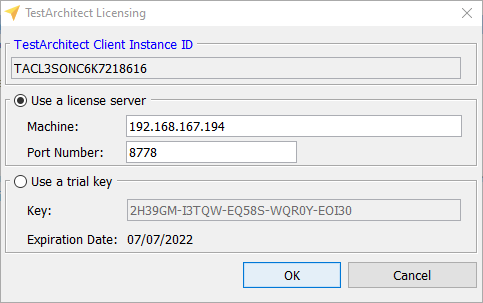
Hooray! Everything has been set up. Now you can start creating your first test.
5. Create your first test.
Let’s visit the Tutorial section to know how to create a simple test.
