Controller Settings
You can change controller settings via the TestArchitect Controller icon on the system tray.
- On Windows and Linux: In the Notification area, right-click the TestArchitect Controller
 icon.
icon. - On macOS: In the Status menu, right-click the TestArchitect Controller
 icon.
icon.
A context menu appears displaying a set of commands as follows: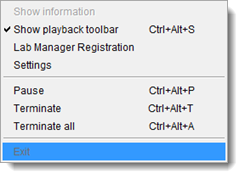
Show information: Shows the TestArchitect Controller dialog box.
Show playback toolbar: Opens a running status dialog box that displays runtime information when a harness or multiple harnesses are running.
Tip:Press a key combination of Ctrl + Alt + S to hide/show the playback toolbar during the automated test.Lab Manager Registration: Registers the TestArchitect Controller to the Lab Manager (see Self-registering a controller for further information).
Settings: Customizes settings for the running status window, such as its location on screen, the executing test case, etc.
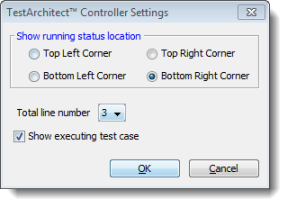
Pause/Resume: Pause/resume the running harness selected from dropdown list in the playback toolbar.
Fastpath: Press a key combination of Ctrl + Alt + P.
Terminate: Terminate the running harness selected from dropdown list in the playback toolbar.
Fastpath: Press a key combination of Ctrl + Alt + T.
Terminal All: Terminate all the running harnesses.
Fastpath: Press a key combination of Ctrl + Alt + A.
Exit: Terminate controller services and all harnesses run by that controller.
