Running a Java harness test
Execute the test that calls the hello action you implemented in the Java harness.
You have created a test case that calls the action hello, passing it an argument (Earth, in this example). Prior to that you implemented the action inJava , and created the necessary harness code to direct execution of action hello to your implemented definition of it.
With your test module displayed in the TestArchitect editor, click Execute
 on the toolbar.
on the toolbar.The Execute Test dialog box appears.
Before clicking Execute, click Automation Tools.
The Automation Tools dialog box appears.
Select TestArchitect Java Harness from Playback Tool option.
Click
 next to the Script(s) field to browse to the filejava_harness.jar which, if you followed the instructions to create it (that is, used Eclipse), should be in your Eclipse workspace directory.
next to the Script(s) field to browse to the filejava_harness.jar which, if you followed the instructions to create it (that is, used Eclipse), should be in your Eclipse workspace directory.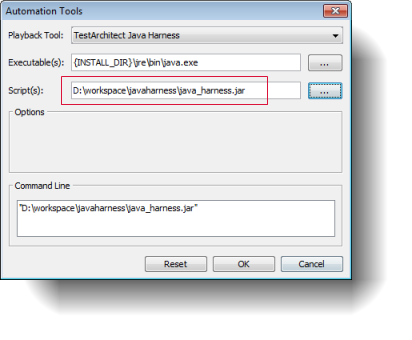
Click OK to return to the Execute Test dialog box.
Click Execute to run the test.
Upon completion of execution, the Result Details tab of the test results displays the text hello, followed by the value you entered as an argument to the action: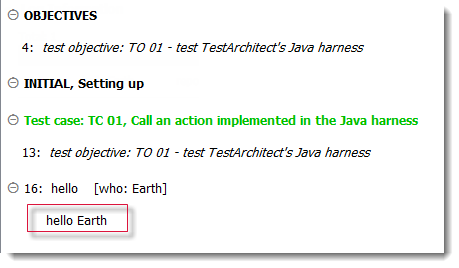
So far, you have created your own user-scripted action along with a test that runs it, but they have no interaction with the outside world. In the next exercise, you will create a user-scripted action that communicates with a target application.
