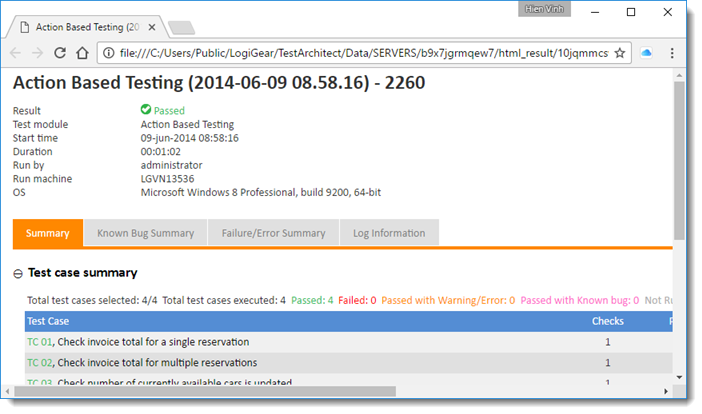Example - Removing the 'Result Details' tab in test results
Explain steps to remove the Result Details tab in test results.
Suppose that you find test results too lengthy, and so the web browser might take a lot of time to load the test results. Thus, you’d like to remove the Result Details tab to reduce the size of the test results.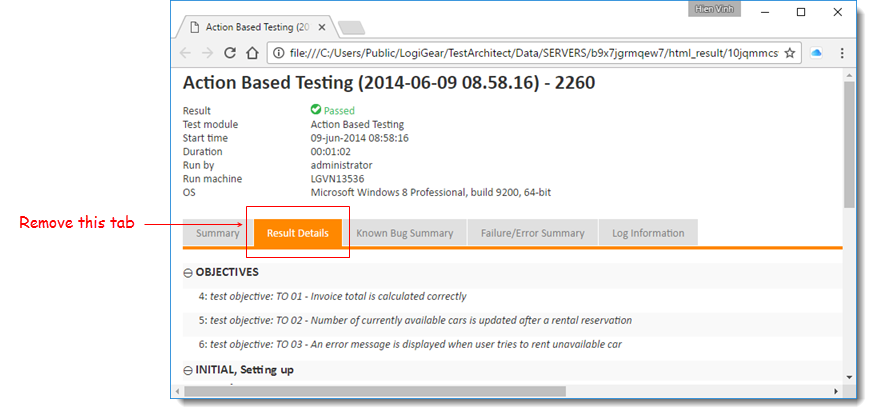
To remove the Result Details tab in test results, perform the following steps:
In a text editor such as Notepad, open the file {TA_INSTALL_DIR}\templates\xsl\TAResult.xsl.
Find <label for=“tab-2” class=“tab-label”>Result Details</label>.
Comment out the following XSLT <xsl:choose> element.
... <!-- <xsl:choose> <xsl:when test="not($isTSorSerial)"> <div class="tab"> <input type="radio" name="css-tabs" checked="" id="tab-2" class="tab-switch"/> <label for="tab-2" class="tab-label">Result Details</label> <div id="divResultDetails" class="tab-content" style="display:none"> <div style="display: none" id="wrap-tab-2"> <xsl:call-template name="ta:ResultDetails"> <xsl:with-param name="bSupportScreenshot" select="$bSupportScreenshot"/> <xsl:with-param name="screenshotPath" select="$screenshotPath"/> </xsl:call-template> </div> </div> </div> </xsl:when> </xsl:choose> --> ...To ensure the new changes take effect, clear the HTML cache.
Open a test result’s location on your machine.
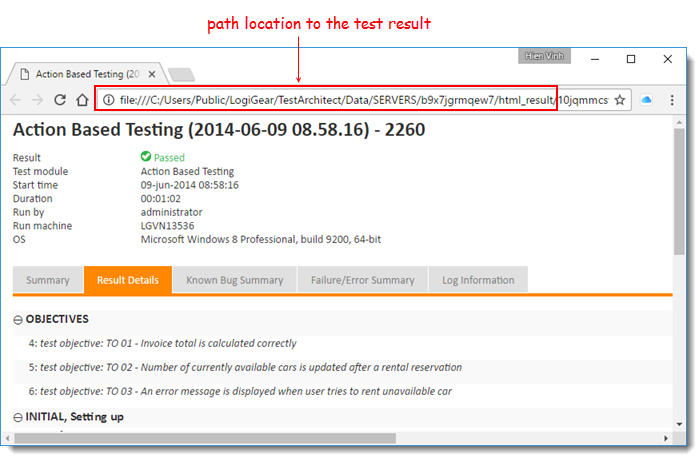
Delete all files located under the html_result folder.
Open any test results in a web browser.
The Result Details tab is now no longer available in the test results.