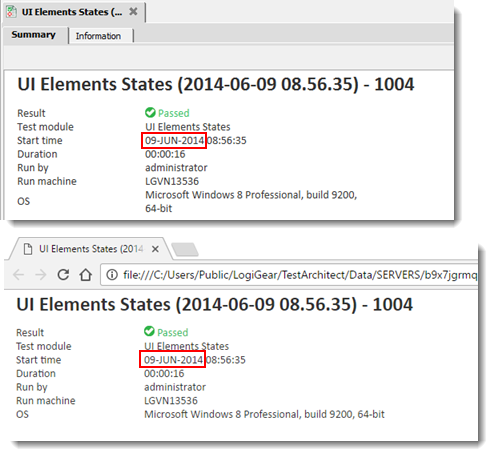Example - Changing date format in test results
Explain steps to change date format in test results.
Date format varies among countries and cultures. To fit to a specific date format for XML test results, you need to edit XSLT style sheets. Suppose that you’d like to change the default date format (mm/dd/yyyy) into dd-MMM-yyyy, for example, 09-JUN-2014.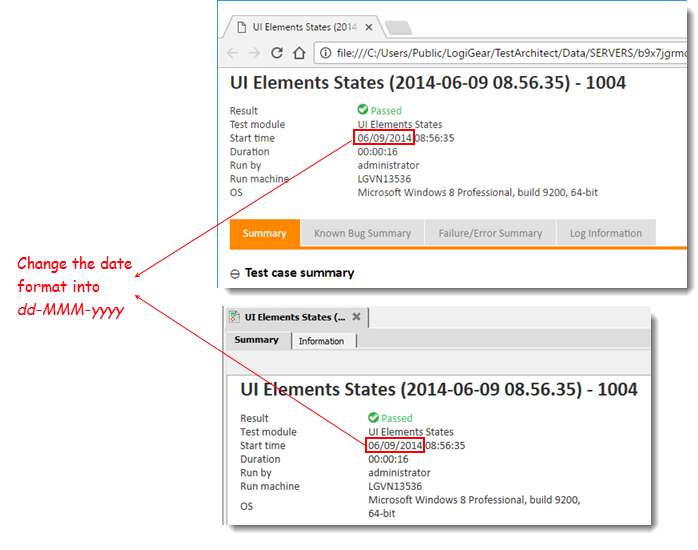
To change date time format of the Start Time built-in field from mm/dd/yyyy to dd-MMM-yyyy, perform the following steps:
In a text editor such as Notepad, open the file {TA_INSTALL_DIR}\templates\xsl\common.xsl.
Find <xsl:param name=“format” select="’[M01]/[D01]/[Y0001] [H01]:[m01]:[s01]’"/>.
Change it into the following
... <xsl:param name="format" select="'[D01]-[MN,*-3]-[Y0001] [H01]:[m01]:[s01]'"/> ...Output Expression 31 DEC 2002 [D01] [MN,*-3] [Y0001] ヒント:You can find additional expressions of date format here.To ensure the new changes take effect, clear the HTML cache.
Open a test result’s location on your machine.
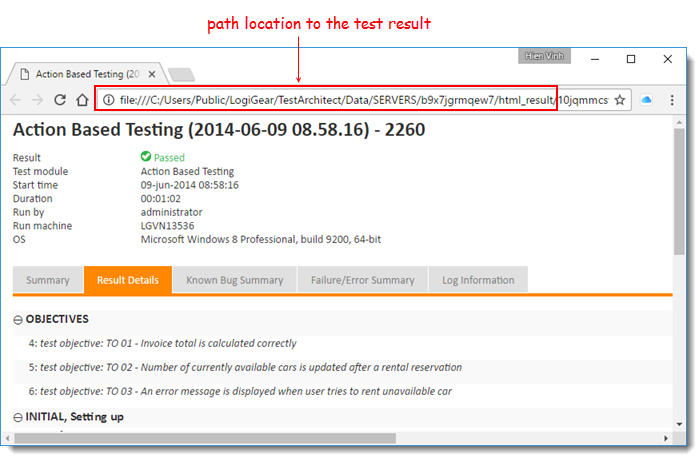
Delete all files located under the html_result folder.
Open a test result in a web browser, or TestArchitect Client.
The new date format appears.