Creating keyword variations
Keyword variations define certain categories of distinctions between different system/platform mixes, where the differences generally are not due to any progressive development or refinement of any aspect of the mix.
In TestArchitect, you create a new variation of a given definition by copying the item (test module, action, interface entity or data set) and then doing a special “Paste as Variation”. You then follow that by applying a unique signature to the variation. In the following steps, we apply a keyword signature.
In the TestArchitect explorer tree, copy a definition (test module, action, interface entity, or data set) of which you wish to create the variation by doing one of the following:
- select the item’s node and press Ctrl+C on your keyboard; or
- right-click the node and select Copy from the context menu.
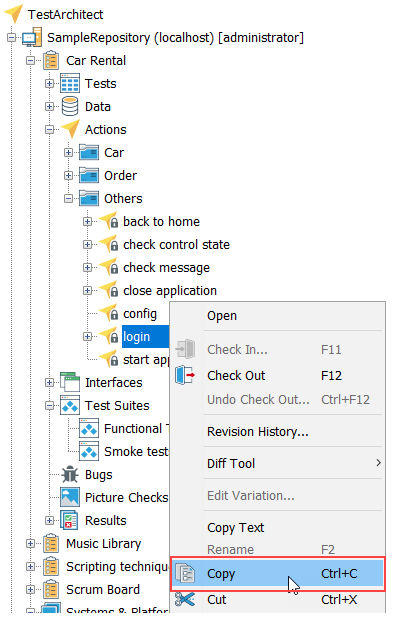
Right-click the folder in which you want the variation to reside, and then select Paste as Variation.
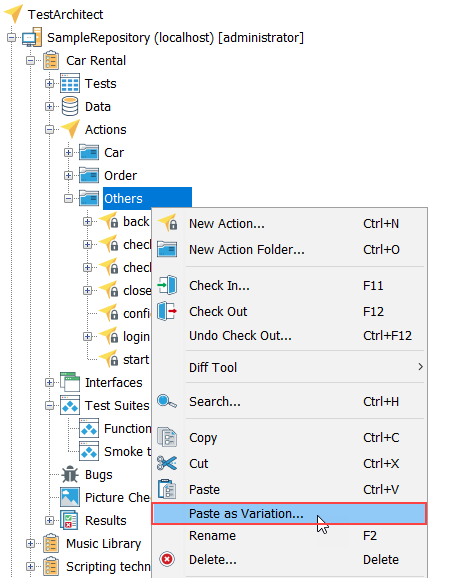 覚えておく:For test modules and data sets only, the variation must be pasted into the same folder as the source definition .ヒント:For a given project, it is common practice to create subfolders named Variations – one under the Tests node, one under the Actions node, one under the Interfaces node, and one under the Data node – to store all variations of each item type.
覚えておく:For test modules and data sets only, the variation must be pasted into the same folder as the source definition .ヒント:For a given project, it is common practice to create subfolders named Variations – one under the Tests node, one under the Actions node, one under the Interfaces node, and one under the Data node – to store all variations of each item type.In the Create Variation dialog box, select the Uses keyword(s) check box. In the accompanying text field, enter the keyword or list of keywords that will be used to identify this variation.
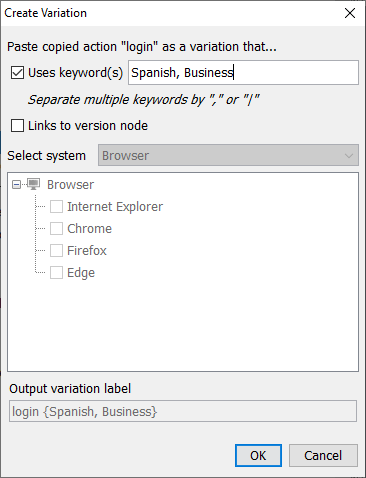
This is the keyword signature of the variation. It should consist of one or more keyterms delimited by commas. A keyterm can be a single keyword, or a group of keywords delimited by vertical bars ( | ). (Learn more.)
Click OK.
The new variation appears as a node in the TestArchitect explorer tree, identified by its name in the form of <default definition> {<keyword1>, <keyword2>}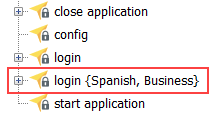
You may also modify a variation’s keyword signature after creating it. This is done through the Edit Variation dialog box, which is accessed by right-clicking the variation node and selecting Edit Variation.
Related concepts
