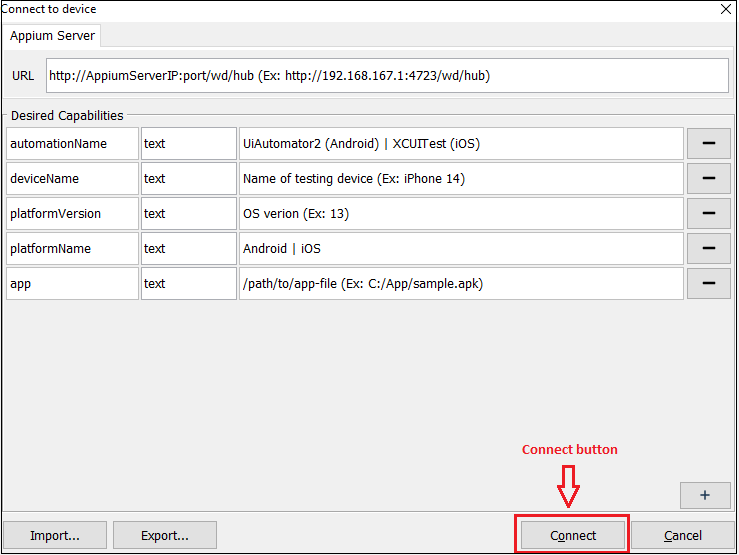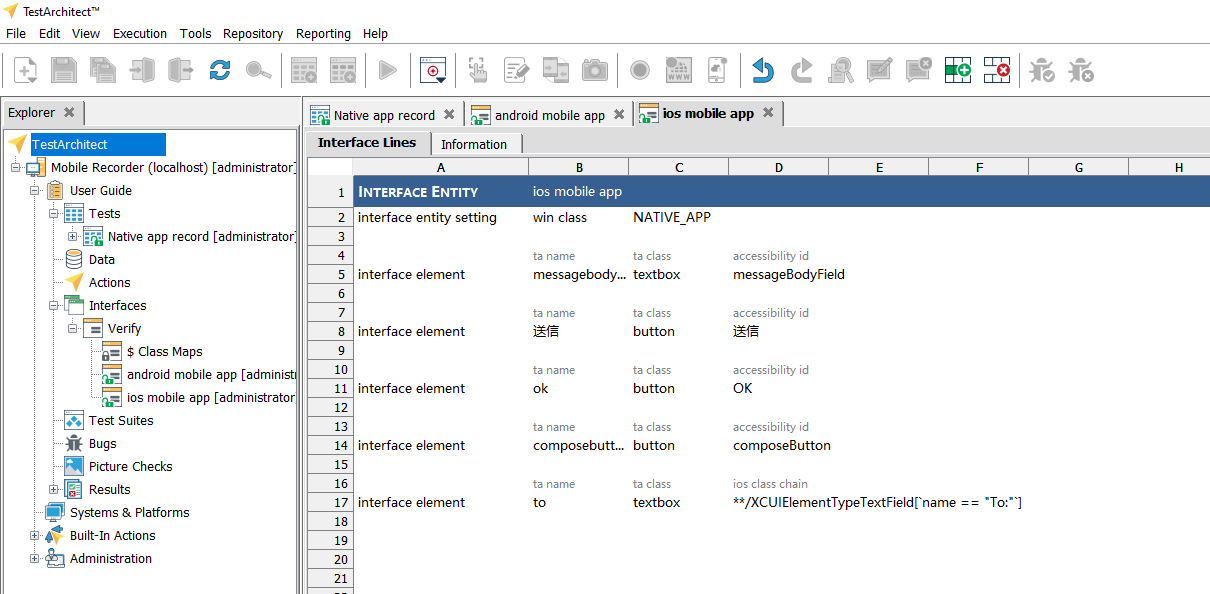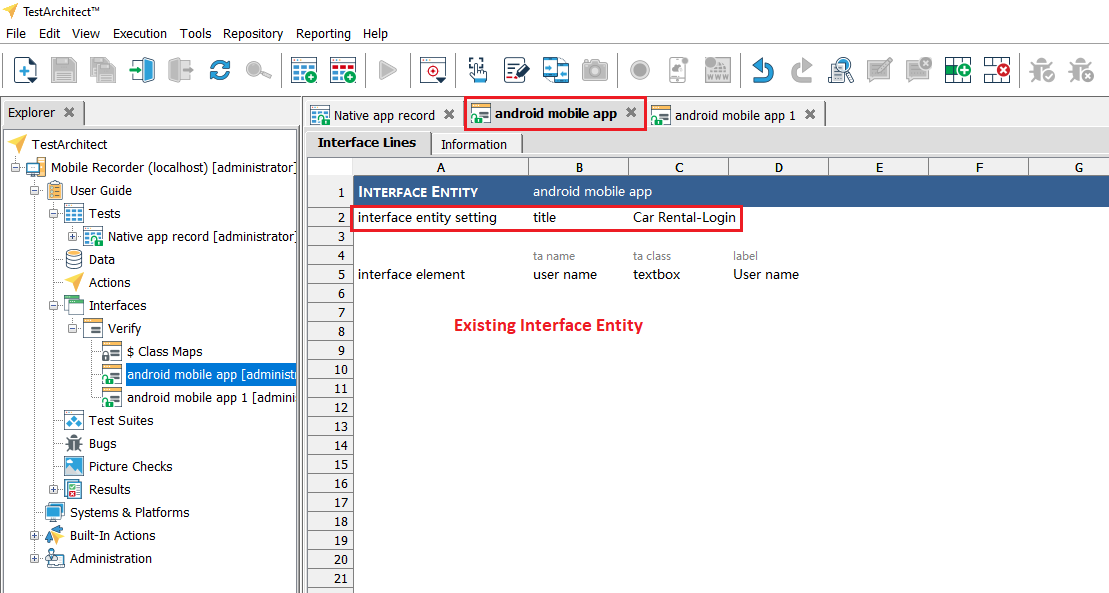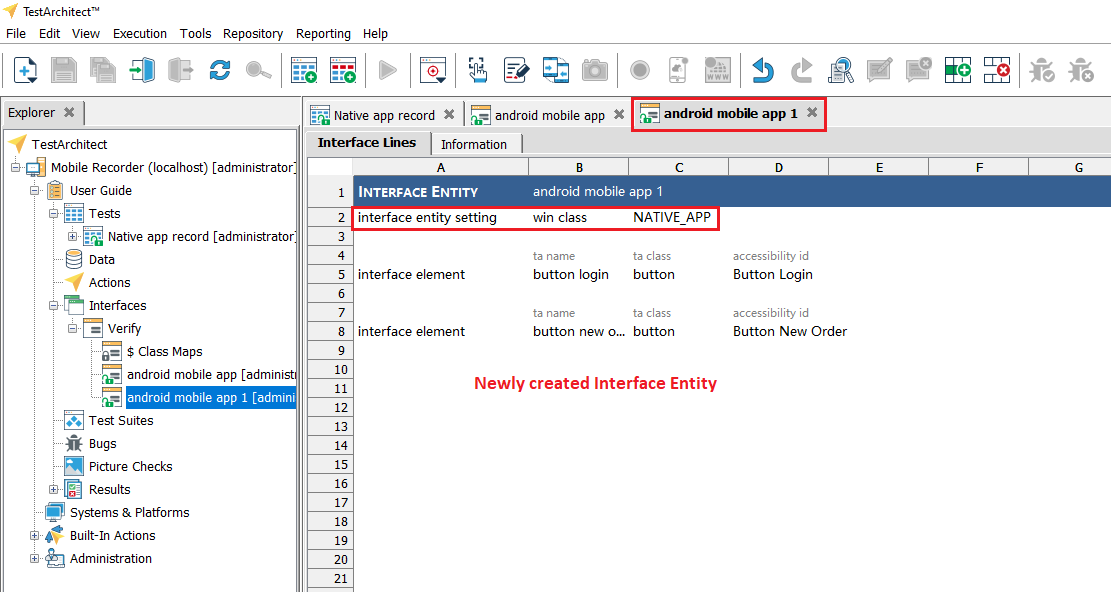Mobile Recording in TestArchitect
With Mobile Recorder, user’s interactions with the target mobile application are recorded in the form of keyword action lines. This article provides a detailed guide on how to start a mobile recording session, demonstrating how the Mobile Recorder records user’s interactions and elements.
Starting recording
To start recording:
- In TestArchitect, create a new test module or action definition, or open an existing one for editing. Check it out if needed.
- Click the Mobile Recorder button
on the toolbar.
- Enter the required capabilities manually or import them from a pre-saved file to connect to your test device.
- After all capabilities have been validated, you can connect to the device by clicking the Connect button. The Mobile Live Screen will pop up for recording.
- Learn more about Connecting to a mobile device at this tutorial.
Recording user’s interactions
Upon starting the recording, the system will automatically generate the following three actions based on the capability values you defined: assign device, connect device, use device.
The Mobile Live Screen window is appeared allowing you to interact with your mobile application. The Mobile Recorder captures your interaction on the mobile native application and automatically generates corresponding TestArchitect Built-in Actions (tap, slide, enter, type)
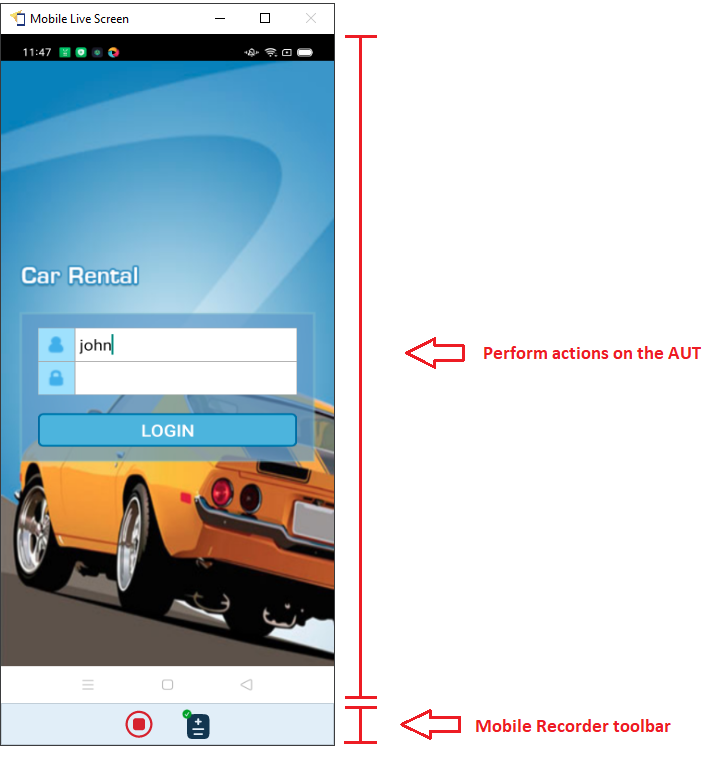
On an iOS device, enter values ONLY by tapping key(s) on the mobile virtual keyboard.
On an Android device, enter values ONLY by typing key(s) on the computer keyboard.
- If you enter the value “
<ignore>” into the application, TestArchitect will skip that action when you rerun the test script, as this value has a special meaning in TestArchitect. It acts as a modifier to ignore actions (learn more).
Recording elements
Mobile Recorder automatically creates an Interface Entity the first time you interact with a control within the mobile application. The name of the Interface Entity depends on your device’s operating system:
- Android devices: “android mobile app”
- iOS devices: “ios mobile app”
The “interface entity setting” withwin classasNATIVE_APPis also generated to map the Interface Entity to the mobile native application.
When you interact with the mobile application, Mobile Recorder captures the application elements into the corresponding Interface Entity.
If “android mobile app” or “ios mobile app” interface entity with the same “interface entity setting” already exists, Mobile Recorder will continue recording the elements to this entity, retaining all previously captured controls.
- If “android mobile app” or “ios mobile app” interface entity exists but is not mapped for a native application (not have the same interface entity setting), Mobile Recorder will create a new interface entity with the same name and incremented index:
- Android devices: “android mobile app 1”
- iOS devices: “ios mobile app 1”
- Mobile Recorder will then record the application elements to this newly created Interface Entity.