Saving a data profile
A non-guest user can save any existing data profile regardless of the owner, and can then take ownership of the newly saved profile.
To save a data profile on the Dashboard page:
Launch an instance of the Dashboard and log in to the session as a user with permission higher than the that of the guest user.
On the Dashboard’s administrative bar, point to Administer and select Data Profiles.
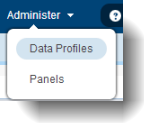
On the data profile table list, click Save as under the Action column of the data profile row you want to save.
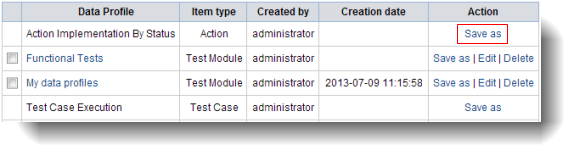
On the Save setting profile as dialog box, enter a name for the new data profile and click Save.
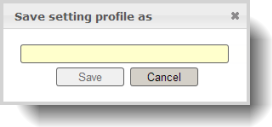
The new data profile is stored to the repository and appears on the data profile table list. You can use the newly saved profile to create new Dashboard panels or TestArchitect reports.
Related tasks
