Editing a data profile
Modifying the properties of a data profile.
To edit a data profile on the Dashboard page:
Launch an instance of the Dashboard and log in to the session as a user with permission sufficient to edit the data profile.
On the Dashboard’s administrative bar, point to Administer and select Data Profiles.
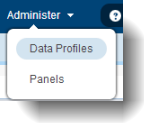
In the data profile table list, select Edit under the Action column of the data profile row you want to edit.
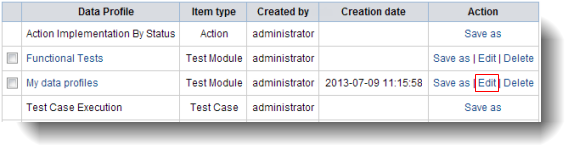 ヒント:Only the data profiles in which the logged-in user has permission to edit have the Edit links enabled.
ヒント:Only the data profiles in which the logged-in user has permission to edit have the Edit links enabled.The General Settings page appears for you to begin editing the properties of the data profile.
Follow steps #4 through #12 in Create data profile to edit the data profile properties.
The edited data profile is saved to the repository. Note that changes made to the data profile do not appear on affected Dashboard panels until you refresh (press F5 on the browser) the Dashboard browser page, update the affected panel (see Updating panel), or terminate the Dashboard session and then sign back in to it.
Related tasks
