要求されたページは選択されたバージョンでは利用できない。
Report settings
A report displays detailed information on the progress of a test and gives insight into the test runs and their results.
A Dashboard panel report is composed of four sections:
- Header: Displays general report information such as a project’s name, date, and folder location.
- Report detail: Click on the expand icon ([+]) next to the REPORT DETAIL to display a table containing detailed report information. The contents of the table depend on the test results and the report data profile. Expanded items may contain hyperlinks to corresponding entities in TestArchitect. The table below is an example of a status report.
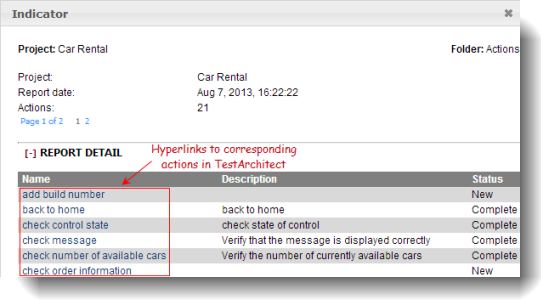
Creating a new report panel
A report panel displays detailed data generated from test results after applying the filters specified in the data profile.
Editing a report panel
Modifying a report’s appearance and/or the data used to generate it.
Related information
Category and series
Heat map settings
Report settings
Indicator settings
Chart settings
