Dashboard pages
A Dashboard page acts as a container for one or more panels, arranged in columns, that display metrics about your tests and test projects.
The area on the upper-left hand side of the main Dashboard page shows the names of the Dashboard pages. Two default pages (Overview and Execution Dashboard) are displayed when you open a Dashboard for the first time.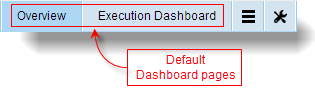
The Overview page contains four default built-in panels showing general status of your project:
- Test Module Implementation by Priority
- Test Module Status per Assigned Users
- Test Module Execution
The Execution Dashboard page has eight default built-in panels:
- Test Modules Execution Result Details by Dates: Stacked bar chart displaying aggregate test results (in terms of percentages of Passed/Failed/Passed with Warning/Error) for all test modules in a given test folder, organized by date of run.
- Test Modules Execution Result Details by Build: Stacked bar chart showing aggregate test results (in terms of percentages of Passed/Failed/Passed with Warning/Error) for all test modules in a given test folder, organized by Build Number.
- Test Modules Execution Failure Trend by Date: Line chart displaying the total number of test module run failures for the modules of a given test folder over time, grouped by date.
- Test Modules Execution Failure Trend by Build: Line chart displaying the total number of test module run failures for the modules of a given test folder, by Build Number.
- Test Modules Execution Results on Latest Build: Pie chart displaying the relative proportions of Passed/Failed/Passed with Warning/Errorresults for all test runs with the latest Build Number of the test modules of a given test folder.
- Test Modules Execution Results on Linux: Pie chart displaying the relative proportions of Passed/Failed/Passed with Warning/Errorresults for all Linux-targeted test runs of the modules of a given test folder.
- Test Modules Execution History by Build: Heat map displaying test run results by test module, organized by Build Number.
- Test Modules Execution History by Date: Heat map displaying test run results by test module, organized by run date.
In addition to the default pages (Overview and Execution Dashboard), you can add, edit, or delete pages from the Dashboard.
Add a page
Adding a new page to a Dashboard instance.
Delete a page
Deleting a Dashboard page.
Edit a page
Modifying the properties of an existing Dashboard page.
Related information
