Tracking known bugs
Known bugs in a test may be flagged, or marked. Marking known bugs allows the fails associated with the bugs to be ignored, so that they are not counted in test results.
- Known bugs can be marked only within test modules. The Mark As Known Bug menu option is not available in user-defined actions.
- A TA bug can be associated with multiple action lines in a test module; however, a given action line may only be associated with a single TA bug at a time.
Ensure that the following requirements are met:
- You have sufficient privilege to mark known bugs. (Note that members of all administration groups except guest group do have this privilege.)
- Test modules to be edited or marked with known bugs are checked out.
- If the marked bug is to be associated with a JIRA bug or TFS bug, ensure that your TestArchitect test machine has registered the JIRA server or actived TFS bug tracker.
In the TestArchitect explorer tree, double-click a test module node to open it.
In the test module editor, do one of the following:
- Select an action line at which you want to mark a known bug, then click the Mark As Known Bug
 button on the toolbar.
button on the toolbar. - Right-click the action line to be marked, then select Bug > Mark As Known Bug
- Select an action line at which you want to mark a known bug, then click the Mark As Known Bug
In the Specify bug dialog box, enter the following information:
Bug Tracker: Select one of the following types:
- TestArchitect: Select this option if you want to mark the action line with a TA bug, which can be either a registered or unregistered bug.
- JIRA: Select this option to mark the action line with a JIRA bug.
- Team Foundation Server: Select this option to mark the action line with a TFS bug.
Bug ID: Depending on what type of bug you selected in the Bug Tracker drop-down list, enter the bug ID of a TA bug or a JIRA bug or a TFS bug, respectively.
注意:It should be understood that you cannot create a new bug from this dialog box. The bug ID must already exist in the system specified in the Bug Tracker field.Summary: (Optional) Briefly describe the bug.
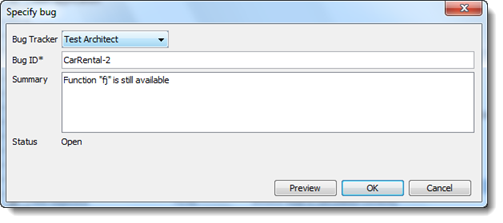
Click the Preview button to load basic information of the bug into the Summary and Status fields.
注意:If you selected the JIRA or TFS bug type, an additional field, Linked to, in the dialog box is displayed. This field displays the TA bug associated with the selected JIRA bug or TFS bug. However, if that bug is not associated with a TA bug, this field is empty as in the figure below.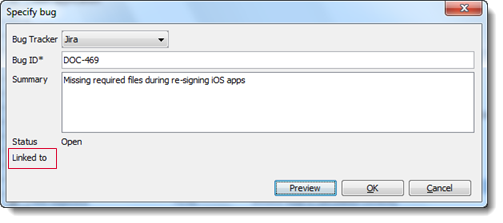
Click OK.
注意:If the JIRA or TFS bug type was selected, and that bug is not associated with any TA bug, you are presented with the option to create a new TA bug and import its data from the new JIRA or TFS bug: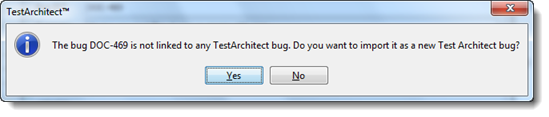
Click Yes to create a new registered TA bug associated with that JIRA or TFS bug.
A message appears to inform you that the selected action line has been associated with a bug successfully.
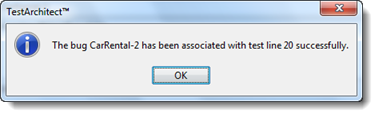
Click OK.
A yellow dot appears next to the newly marked line of the test:
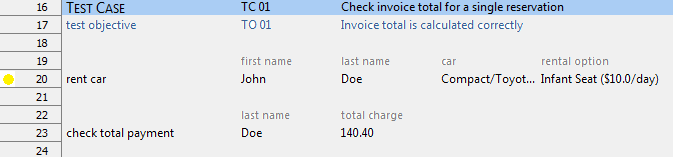 ヒント:Hover your mouse over the yellow dot to see the screentip of the known bug. The displayed information includes Bug ID, Source, Marked By, Summary and Status.
ヒント:Hover your mouse over the yellow dot to see the screentip of the known bug. The displayed information includes Bug ID, Source, Marked By, Summary and Status.
Execute your tests, then proceed to Reviewing test result results with known bugs to verify your test results and keep track of progress on the known bugs.
