Interpreting the Interface Viewer
Understanding the information displayed in the Interface Viewer’s panels.
The primary function of the Interface Viewer is to allow you to view an application’s controls and their properties, map those elements to names (TA names) which you’ll use in your test modules and actions, and save those mappings to interface entities.
The Viewer consists of four main panels and a toolbar: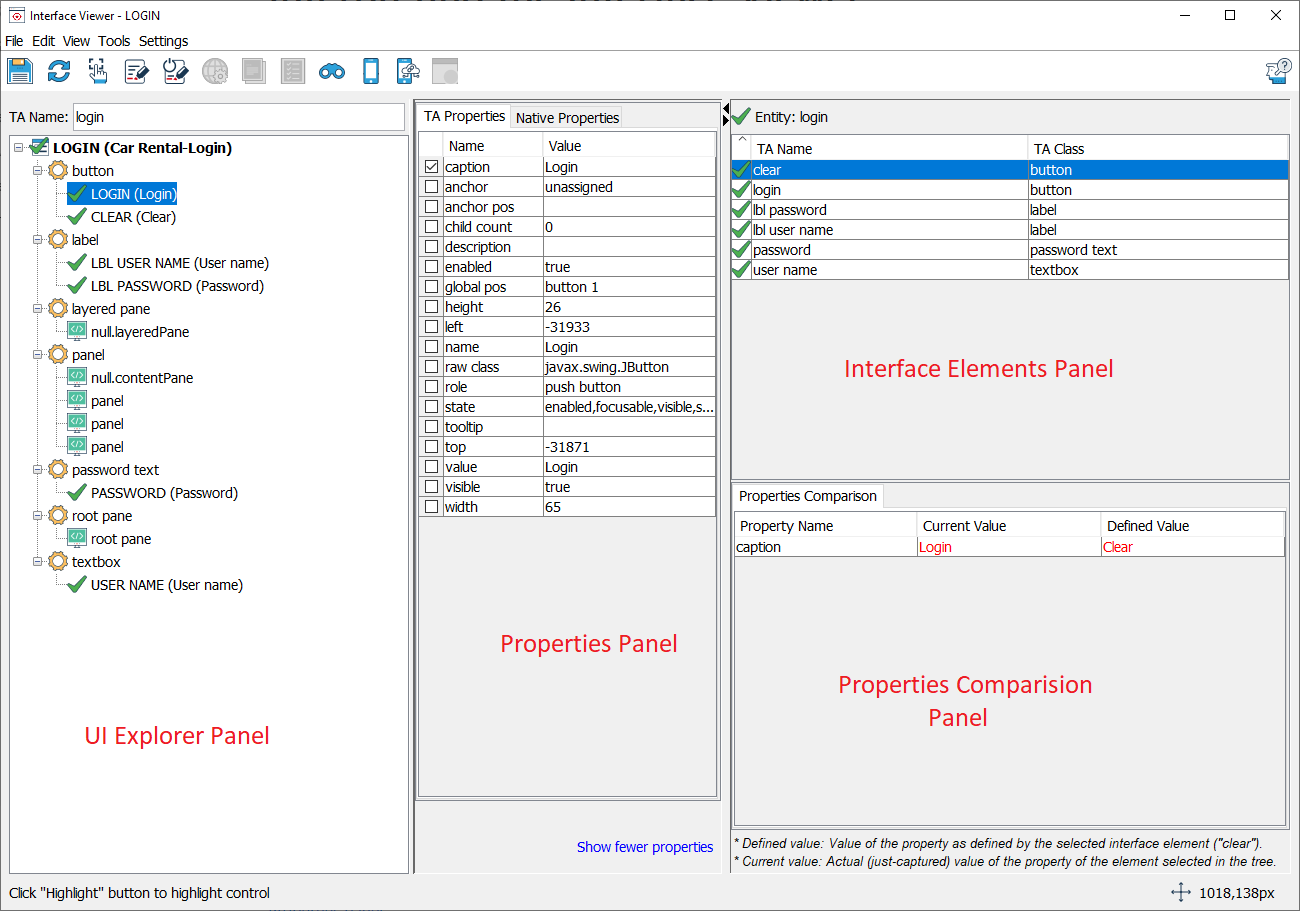
UI Explorer panel
Upon startup, the Interface Viewer takes inventory of every open window in the system on which it is pointed, and displays each one as a node in its UI Explorer tree.
Properties panel
The Properties panel displays the properties and property values of the currently-selected window or control node in the UI Explorer panel.
Interface Elements panel
The Interface Elements panel displays the interface elements of the open interface entity.
Properties Comparison panel
This panel displays the differences between the defined property values in the interface element and the actual (just-captured) values of those properties in the corresponding control, allowing you to understand why that interface element is no longer able to identify the control.
Toolbar
The Interface Viewer incorporates a number of functions into its toolbar.
