Point-to-identify tool
Point-to-identify tool allows you to quickly and conveniently map controls. From within TestArchitect Client, point-to-identify tool is activated by the Identify  on the toolbar.
on the toolbar.
While the Identify button is also available in the Interface Viewer, using client-side point-to-identify is geared more towards interfacing “on the fly”. For example, you may be writing action lines for a new action or test module, and find yourself writing an action that interacts with a control that has not yet been given an interface definition. You can then just click Identify in TA to enter point-to-identify mode, select the new control to map it, and quickly get back to writing.
Aside from allowing you to quickly add an interface element for a new control, client-side point-to-identify is also useful for viewing the properties of an already-defined control, re-mapping a TA name, and modifying an interface element’s property-value identifier argument(s).
Because client-side point-to-identify is geared towards letting you focus your attention on a single control and get in and out quickly, it does not invoke the Interface Viewer in response to your clicking on a control. Instead, it brings up the following Element definition dialog box, which focuses on a single control: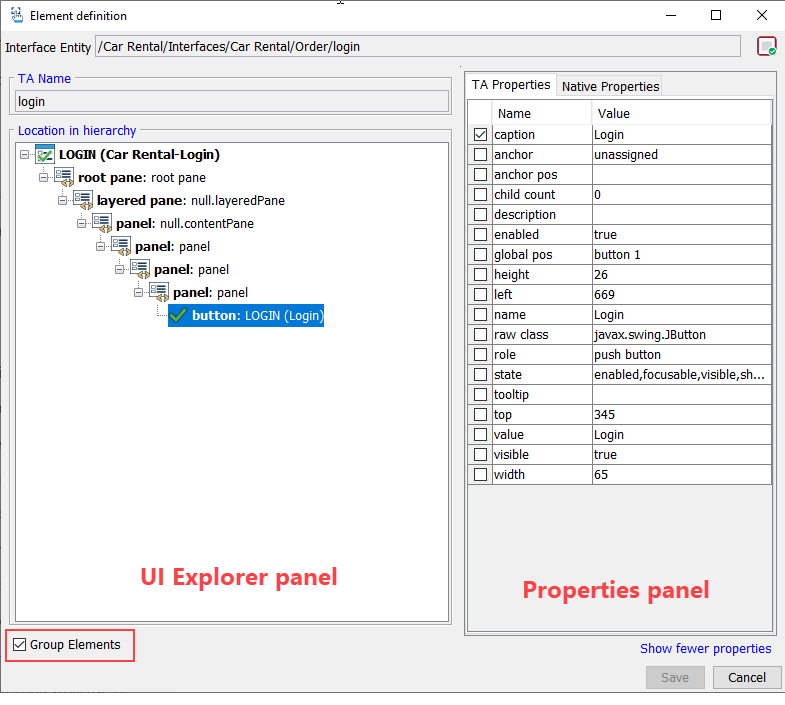
Like the Interface Viewer, the Element definition dialog box features the UI Explorer panel and the Properties panel. Unlike the Interface Viewer, this UI explorer panel offers only a hierarchical view (no class view), and only that of the single branch segment that runs from the selected control up to the root.
If you have an interface entity open at the time, client-side point-to-identify can do the following:
Remap a given TA name to a new control.
Select the interface element in the open interface entity.
Click the Identify
 button from the TA toolbar.
button from the TA toolbar.Click the control you wish to remap the name to, and then click Save.
ヒント:When you click Save, the Group Elements check box determines the format of interface entity being written to. Selecting Group Elements tells TestArchitect to group all the interface elements in the file by their respective TA classes and properties, so that grouped elements all share the same headers. If you prefer that each interface entity have its own set of headers, clear the Group Elements check box before saving.
Work in either a contextual or non-contextual manner. In the contextual case, the context can come from either a specified interface element, or a specified action argument (for a window or control), as explained in the following sections.
Non-contextual use of client-side point-to-identify
You can use client-side point-to-identify in a non-contextual mode, meaning that you use it without the benefit of an existing interface entity as a reference. Use non-contextual point-to-identify to investigate a window or control’s properties, or to generate a new interface element for a control.
Using point-to-identify from the context of an interface element
Client-side point-to-identify is a handy tool to allow you to modify interface elements, whether to remap a TA name to a new control, or to select a new set of property-value identifiers for it. In these cases, you would use point-to-identify in a contextual mode, in that an existing interface entity is used as a reference point.
Naming actions or test modules on the fly
You can use client-side point-to-identify to add a new interface element for a control, or even a new interface entity, without leaving the action or test module as you create your action lines.
Related information
