Creating TestArchitect-Team Foundation Server projects in Visual Studio
Creating TestArchitect/Team Foundation Server (TA-TFS) projects in Microsoft Visual Studio automatically generates C# code that assists you in associating TestArchitect test cases with TFS test cases.
To create a TA-TFS integration project, do the following:
Start Microsoft Visual Studio.
Create a TA-TFS integration project:
On the File menu, select New > Project.
In the New Project dialog box, expand the node, Installed > Visual C# > Test.
Under Test, select TA-TFS Integration Project.

Optional: Specify the name or location of the project that you are about to add.
Click OK.
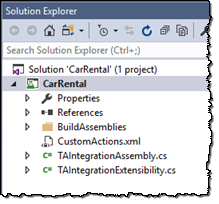
Visual Studio Application Lifecycle Management tools work only with files stored in source control. To add your solution to source control:
In the Solution Explorer tree, right-click your solution, and then select Add Solution to Source Control.
(For Visual Studio 2013 only) In the Choose Source Control dialog box, select Team Foundation Version Control, and then click OK.
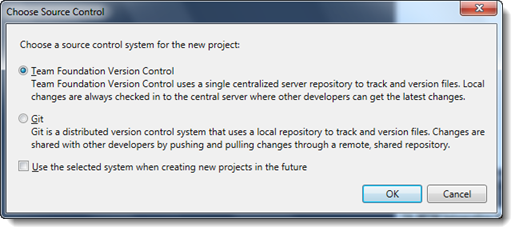
In the Add Solution <Name of Solution> to Source Control dialog box, under Team Project Location, specify the folder on the version-control server to which you want to add your solution.
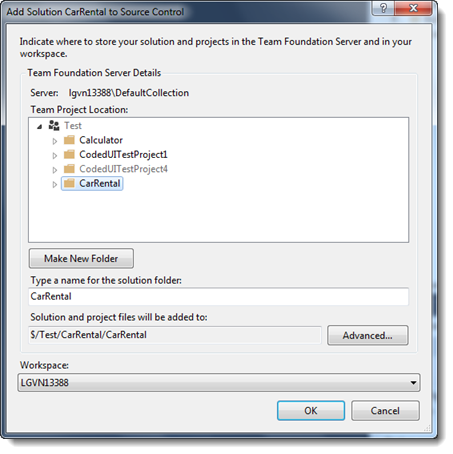
Optional: In Type a name for the solution folder, enter a name for the subfolder that will be created for your solution, or leave as default.
Optional: Click OK.
Visual Studio will add the project files to the Team Foundation source control.
