要求されたページは選択されたバージョンでは利用できない。
Detecting automatically outdated build assembly files
Steps to automatically detect outdated build assembly files.
覚えておく:
- Upgrading of outdated build assembly files is supported with TA-TFS plug-in versions #3.0.14 or later. (To check the current version of your TA-TFS plug-in: in Visual Studio, select the Tools > Extensions and Updates menu, browse, and then click TA-TFS Integration Plugin).
- If your TA-TFS plug-in version is #3.0.19 or earlier, an additional step is required after upgrading the build assembly files. TA-TFS integration projects created after #3.0.19 have replaced Coded UI with Unit Tests; that is, they are no longer dependent on the Coded UI libraries. Therefore, you must reassociate your existing TFS tests cases (Learn more).
To turn on the automatic detection of obsolete TA-TFS projects, do the following:
Launch Visual Studio.
In the TestArchitect toolbar, click the Preferences
 button.注意:If the Preferences button is not visible on the Visual Studio toolbar, enable the button by right-clicking on the toolbar and selecting TestArchitect from the context menu.
button.注意:If the Preferences button is not visible on the Visual Studio toolbar, enable the button by right-clicking on the toolbar and selecting TestArchitect from the context menu.In the Preferences dialog box, select the On option, and then click OK.
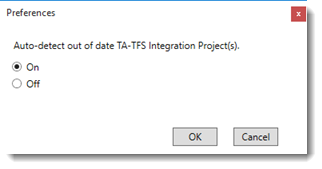
Automatic detection is now turned on.
Subsequently, whenever you open a TA-TFS project, TestArchitect automatically scans the current build assembly files.
If obsolete projects are detected, the following notification dialog box appears.
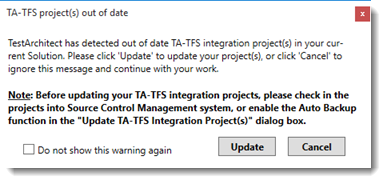
- Click the Update button to upgrade the current projects. The Update TA-TFS Integration Project dialog box appears. (Learn more.)
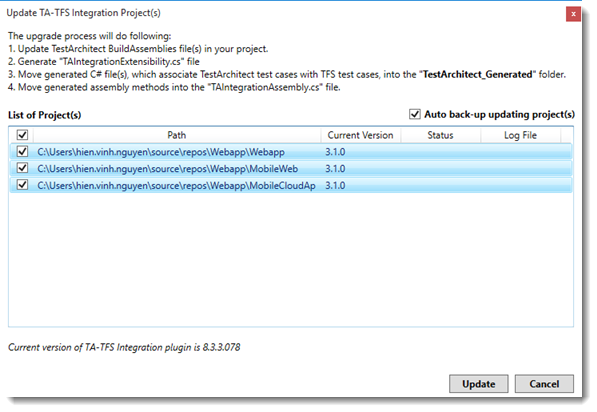
- Click the Update button to upgrade the current projects. The Update TA-TFS Integration Project dialog box appears. (Learn more.)
