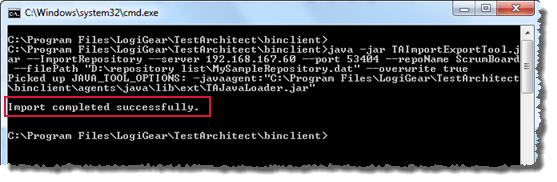Running ImportRepository command (Import/Export tool)
Ensure that you have installed or upgraded your Java Runtime Environment (JRE) to at least version 8, which is necessary to run TAImportExportTool.jar on your Windows machine.
- Refer to JRE 8 Installation for Microsoft Windows for details.
- As an alternative to explicitly installing JDK 8, you may also use the Java Runtime Environment (JRE) packaged with TestArchitect at TA_INSTALL_DIR\jre\bin. In such a case, note that all invocations of the java command will need to specify its filepath (e.g., C:\Program Files\LogiGear\TestArchitect\jre\bin\java). (This latter step can be circumvented by setting the Windows environment variable JAVA_HOME to TA_INSTALL_DIR\jre\bin.)
To run the ImportRepository command, do the following:
Bring up a command window. You can do this from the Windows Start menu by choosing Run, and then entering cmd.
The command window opens with a prompt displaying your current directory.
Use the cd command to change your current directory to TA_INSTALL_DIR\binclient\, which is where TAImportExportTool.jar is located.
For example, type the following command at the prompt, and then press Enter.
cd "C:\Program Files\LogiGear\TestArchitect\binclient"Now the prompt should change to the new directory, e.g., C:\Program Files\LogiGear\TestArchitect\binclient>
Enter the following command, and then press Enter.
java -jar TAImportExportTool.jar --ImportRepository --server 192.168.167.60 --port 53404 --repoName ScrumBoard --filePath "D:\repository list\MySampleRepository.dat" --overwrite true