Example: Exporting test modules including regular picture checks
Ensure that you have installed or upgraded your Java Runtime Environment (JRE) to at least version 8, which is necessary to run TAImportExportTool.jar on your Windows machine.
- Refer to JRE 8 Installation for Microsoft Windows for details.
- As an alternative to explicitly installing JDK 8, you may also use the Java Runtime Environment (JRE) packaged with TestArchitect at TA_INSTALL_DIR\jre\bin. In such a case, note that all invocations of the java command will need to specify its filepath (e.g., C:\Program Files\LogiGear\TestArchitect\jre\bin\java). (This latter step can be circumvented by setting the Windows environment variable JAVA_HOME to TA_INSTALL_DIR\jre\bin.)
Let’s say you want to export a given test module, Action Based Testing, with the following information and requirements:
Repository server’s IP address: 192.168.167.60
Repository server’s port number: 53400
Repository name: SampleRepository
User name for account in repository: john
Password for the account: doe
Project name: Car Rental
TestArchitect ID of the test module: 1z26kdr8h1
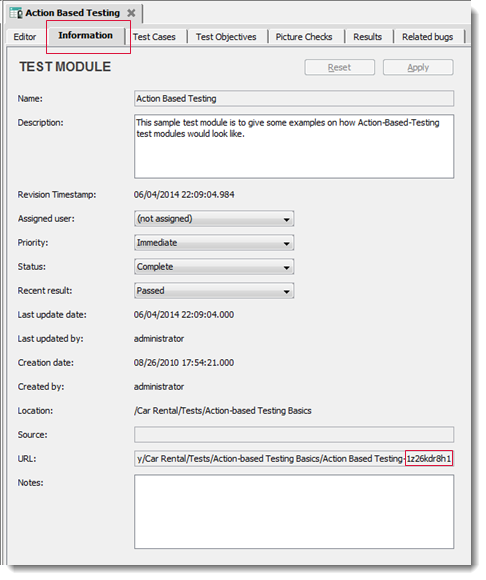
Destination for the exported file: D:\exported items
Destination file name: (We’ll accept the default, which is automatically generated based on name of the source test module)
In the export, include the regular picture checks of the source test module.
Type of output: .zip
注意:Only .zip files are supported as targets when exporting regular picture checks from a test module. If you are not including regular picture checks in your export, .html and .csv files may also serve as the output.Overwrite the existing file.
To run the ExportFromID command, do the following:
Bring up a command window. You can do this from the Windows Start menu by choosing Run, and then entering cmd.
The command window opens with a prompt displaying your current directory.
Use the cd command to change your current directory to TA_INSTALL_DIR\binclient\, which is where TAImportExportTool.jar is located.
For example, type the following command at the prompt, and then press Enter.
cd "C:\Program Files\LogiGear\TestArchitect\binclient"Now the prompt should change to the new directory, e.g., C:\Program Files\LogiGear\TestArchitect\binclient>
Based on the given scenario, enter the following command, and then press Enter.
java -jar TAImportExportTool.jar --ExportFromID --server 192.168.167.60 --port 53400 --uid john --pwd doe --repoName SampleRepository --projectName "Car Rental" --ID 1z26kdr8h1 --destinationFile "D:\exported items" --outputType zip --overwrite true --includePictureChecks yes
In the exported .zip file:
- Each folder corresponds to one regular picture check.
- Each baseline variation of a regular picture check is stored as a .png file in the appropriate folder.

