要求されたページは選択されたバージョンでは利用できない。
Highlight/Auto Highlight
The Highlight feature of the Interface Viewer might be considered the flip side of the point-to-identify coin. Whereas point-to-identify allows you to start with a known control on an application and find its node in the UI explorer panel, Highlight allows you to start from a node in the tree and locate the physical object it represents.
In the UI Explorer panel, select the node that you are interested in.
To highlight a control, do one of the following:
Click the Highlight button on the toolbar.
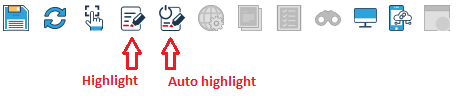
Alternatively, select Tools > Highlight Object from the main menu.
The corresponding control flashes three times.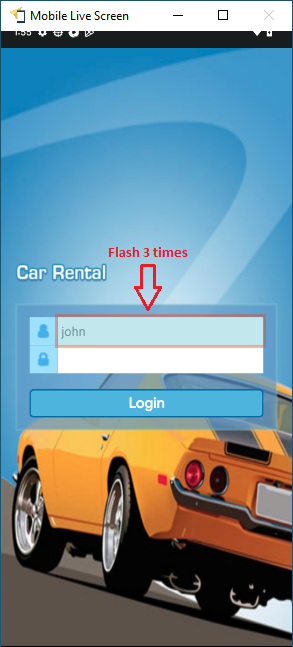
注意:
- Auto Highlight, available in the Interface Viewer, is a convenient variation on the Highlight tool. The Auto Highlight button is a toggle: click it once to turn Auto Highlight mode on, and again to turn this mode off.
- With Auto Highlight in the on state, you can continuously select node after node in the UI explorer panel, navigating within a tree or between trees. As you do so, Auto Highlight will highlight the appropriate control. Click the Auto Highlight button again to exit from Auto Highlight mode.
