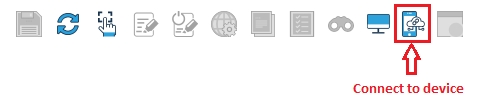要求されたページは選択されたバージョンでは利用できない。
Inputting desired capabilities
To begin with, input capabilities to specify the device you intend to connect.
Steps:
- Open TestArchitect.
- Start the Interface Viewer.
- Click the Connect to device button
 on the Interface Viewer’s toolbar.
on the Interface Viewer’s toolbar.
- When you launch the “Connect to device” dialog for the first time, TestArchitect will propose 5 capabilities and their corresponding example values. From then on, TestArchitect will remember the values you previously entered in the “Connect to device” dialog.
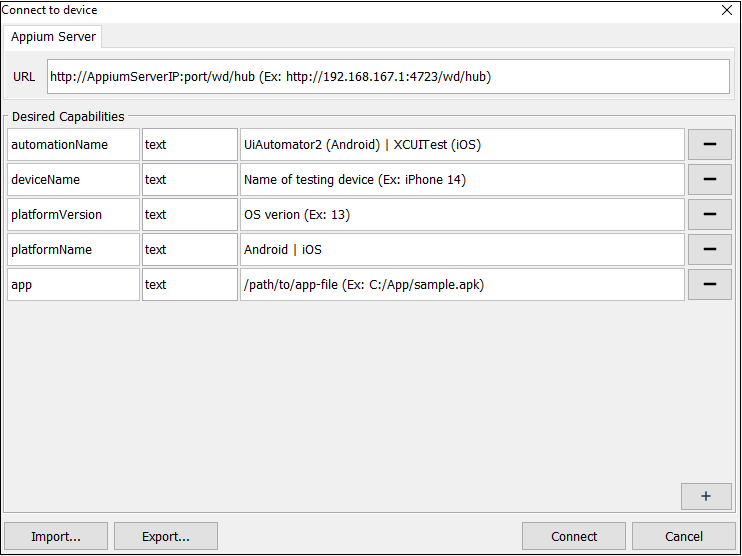 Download the example json file here. (Learn more how to import capabilities file)
Download the example json file here. (Learn more how to import capabilities file) - To add more capabilities, click the plus button
 . To remove a capability, click the minus button
. To remove a capability, click the minus button  at the right end of the line.
at the right end of the line.
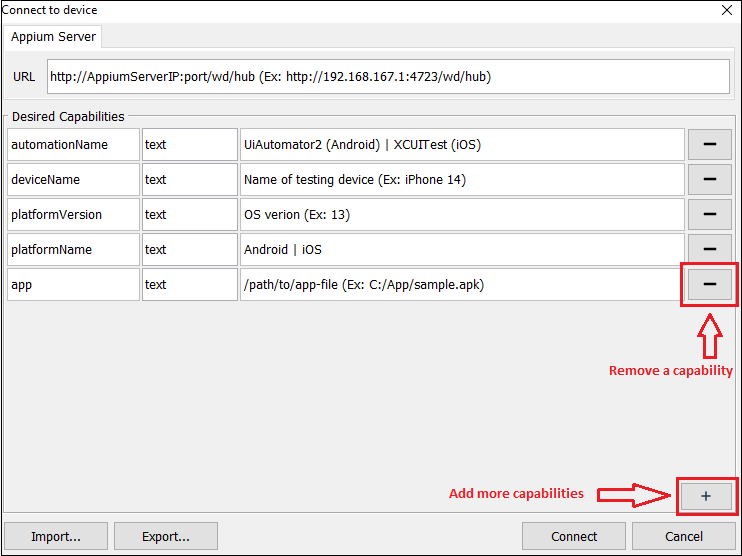
注意:
- To input URL, please use following format:
- To connect to an on-premise Appium server: http://
<AppiumServerIP:port>/wd/hub.
For example: http://192.168.167.1:4723/wd/hub. - To connect to cloud-based Appium server: https://
<RemoteServerURL>/wd/hub.
For example: https://gwvn.remotetestkit.com/wd/hub (URL of Remote Testkit cloud provider).
- To connect to an on-premise Appium server: http://
- TestArchitect suggests a total of 8 capabilities (automationName, platformName, platformVersion, deviceName, app, UDID, browserName, newCommandTimeout).
- Please refer to this link for more information about Appium Capabilities.
- For any specific capability or syntax related to cloud device, please visit the cloud provider website to get more information.
Data types:
The data type of the capability must be defined before inputting its value.

- Text: accepts any characters and empty.
- Number: accepts all types of numbers and cannot be empty.
- Boolean: accepts true/false values only and cannot be empty.
- JSON object: accepts JSON object format only and cannot be empty.
注意:
- The capabilities name can not be empty and must be unique.