Creating a case for looping
Create a test module / test case that reports the sales tax for cars across a range of prices.
In the TestArchitect explorer tree, select any item within the Car Rental project, then click Create new test module
 in the toolbar.
in the toolbar.The New Test Module dialog box appears.
Enter
My streamliningas the name, then click Create.A new test module appears in the main panel, ready for editing.
In the
INITIALsection, declare the following local variables with initial value of 0:name value local variable NY sales tax 0 local variable car price 0Since these local variables are declared in the
INITIALsection, they are accessible throughout the test module.Optional: In the third column of the TEST CASE line, type a description (for example,
create a report).Skip down a few rows and type the following action lines:
variable value local variable NY sales tax 7 local variable car price 20000 text report # "The New York sales tax (" & NY sales tax & "%) on a $" & car price & " car is " & (NY sales tax/100) * car price & " dollars."The
local variableaction lines here assign new values to variables NY sales tax and car price.ヒント:During an editing session, entering the # symbol in an empty argument cell triggers an autocomplete pop-up window containing a list of variables thought to be within scope at that position in the action lines. Use theUpandDownarrow keys to select one, should you need it inserted at that point. You can bring back the pop-up list at any further point in the expression by pressingCtrl + SpaceSelect these three action lines in their entirety (headers included), and press
Ctrl+Cto copy them.Move your cell pointer a few rows past the last line, and press
Ctrl+Vto paste. Repeat this process so that your test case holds a total of seven action lines.Optional: You can delete the two new
local variablelines for NY sales tax, as that value will not be changed.Modify the
valueargument of the thirdlocal variableaction for car price to25000, then modify the next one to30000.Your test case should now resemble the following:
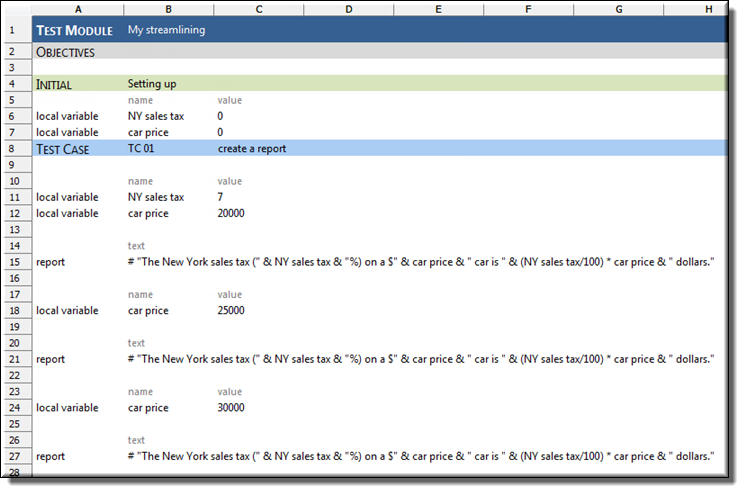
You now have three sets of
local variable/reportaction lines in which the value of car price varies, but where each report action line is identical.With your test module displayed in the TestArchitect editor, click Execute
 on the toolbar.
on the toolbar.The Execute Test dialog box appears.
Click Execute.
The status bar (at the bottom left of the TestArchitect window) indicates the stages of the test as it progresses. Upon test completion the newly generated results page is displayed.
Click on the Result Details subtab to view the output of the report action lines, indicating the New York state tax amount required for a car purchase at three different prices: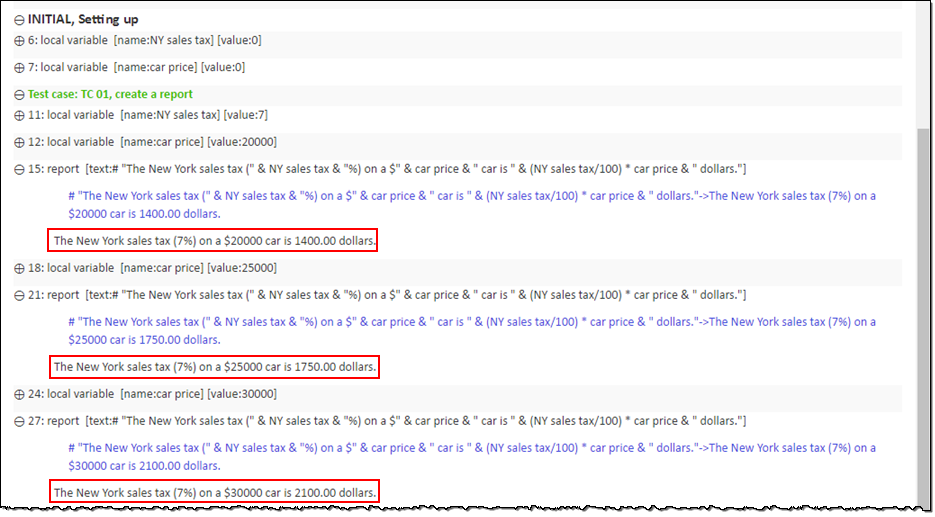
The above test case has repeating action lines (identical report actions), which differ only by the value of a variable which increases by the same amount each time. This situation is well suited for iteration, or looping.
