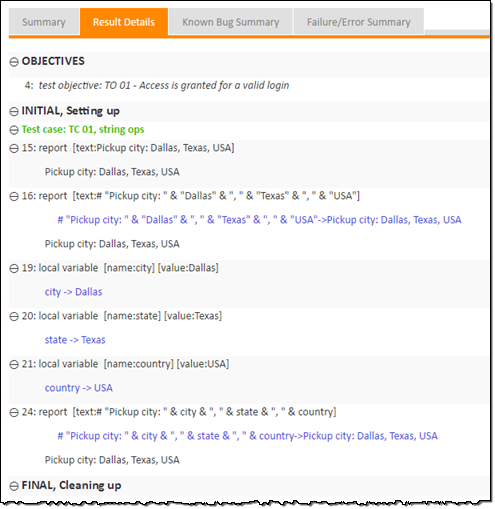Working with string variables
You can use variables to store text strings, which can be used in place of string literals in your cell expressions.
Before proceeding: Ensure that you have completed the steps of the last exercise. You will continue to work with the string ops test case.
Add three
local variableaction lines to the bottom of your existing test case:name value local variable city Dallas local variable state Texas local variable country USAThe
local variableaction does two things:- creates a local variable with a specified name (e.g., city)
- stuffs a value (e.g.,
Dallas) into it.
Add the following report action line:
text report # "Pickup city: " & city & ", " & state & ", " & countryThis
reportline is essentially identical to that of row 16, except that three of the string constants have been replaced by variables.Your entire test case should now look something like this:
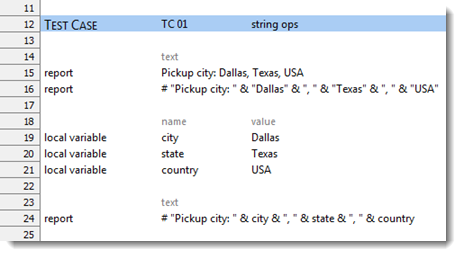
With your test module displayed in the TestArchitect editor, click Execute
 on the toolbar.
on the toolbar.The Execute Test dialog box appears.
Click Execute.
The status bar (at the bottom left of the TestArchitect window) indicates the stages of the test as it progresses. Upon test completion the newly generated results page is displayed.
As seen in the results, once the expression in row 24 is evaluated, and the three local variables are resolved to the values they hold, the results are identical to those produced by the first two action lines: