Configure Internet Explorer before running test with GWD mode
Introduction:
If you want to run test with GWD mode in IE browser, you need to configure your browser first. This article will guide you configure your IE browser step by step.
Guideline:
1. Configure Trusted Sites
Launch Internet Explorer. Then navigate to google.com and open the Tools -> Internet Options.
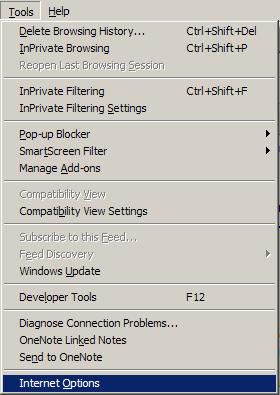
Next, click on the Security tab and click on the Trusted sites. Then click on the Sites button
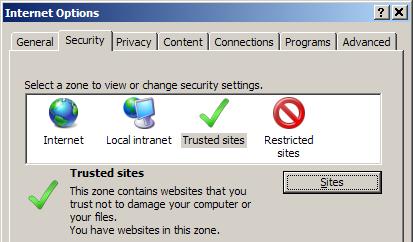
If you are already in the Google webpage, the google url will be in the textbox Add this website to the zone. If not, navigate to the textbox and type http://www.google.com.
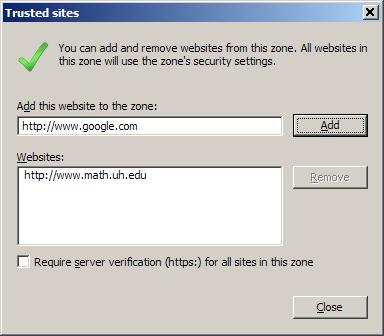
There is a checkbox for Require server verification (https:) for all sites in this zone which should be unchecked before trying to add any site that does not begin with https:. \
When you click the Add button, the Google website should be added to the Websites: list. Then you can click Ok to close the Trusted Sites window. Click the Ok button on the Internet Options window to close it.
2. Enable Display mixed content
- In Internet Explorer, click the settings icon -> Internet Options.
- Open Sercurity tab.
- Select Internet, then click Custom Level.
- Select Miscellaneous.
- Under Miscellaneous, enable Display Mixed Content.
- Click OK > Yes > Apply.
3. Enable third-party browser extensions
- In Internet Explorer, click the settings icon -> Internet Options.
- Navigate to Advanced tab, then enable third-party browser extensions
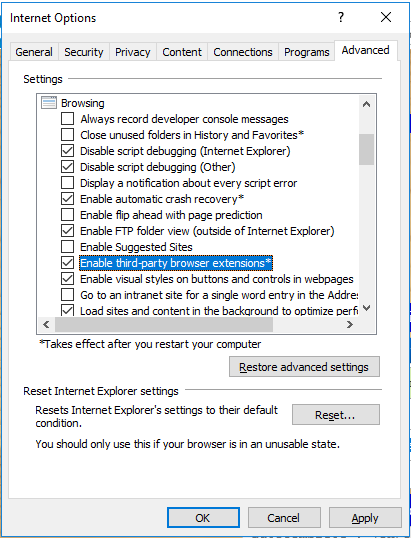
4. Uncheck Turn off pop-up blocker and Disable toolbar extensions
- In Internet Explorer, click the settings icon -> Internet Options.
- Navigate to Privacy tab, then uncheck Turn off pop-up blocker and Disable toolbar extensions options.
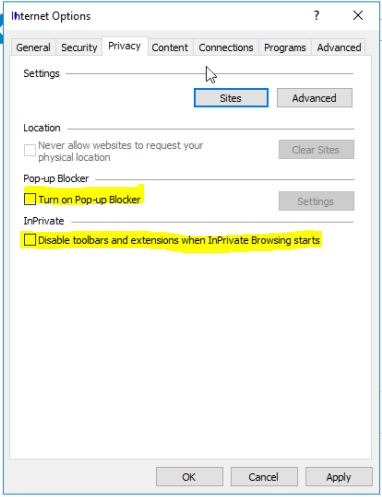
5. Configure IE Enhance Security for IE on Window Server
From Start menu, open Server Manager.
Select Local Server > Click on IE Enhance Security Configuration
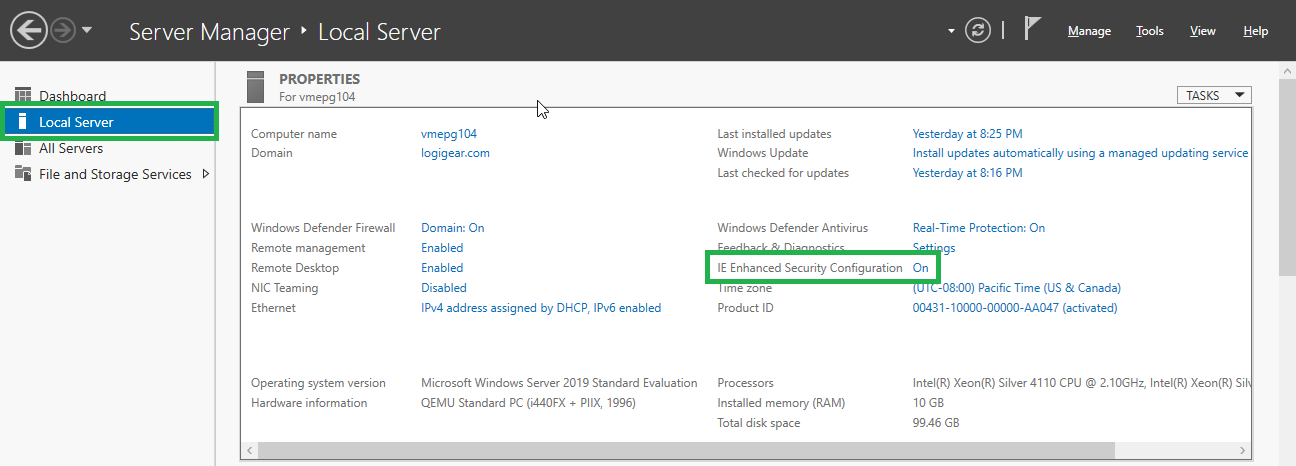
Change the value of IE Enhance Security Configuration to OFF > Click OK
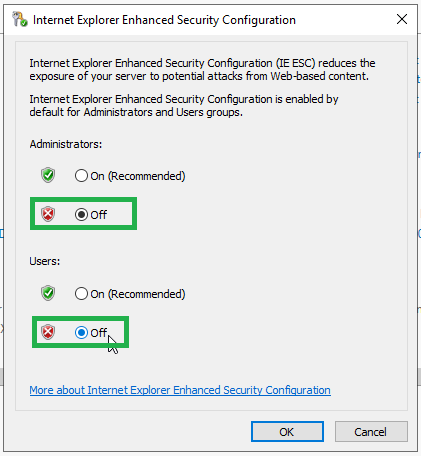
Restart IE.
- ホーム
ABTの参照情報
TestArchitectドキュメントの使用
TestArchitectチュートリアル
ユーザーガイド
管理ガイド
自動化ガイド
- Action-based testing language
- Microsoft UI Automation
- Application testing
- Diagnosing and resolving automation errors
- Invalid value for argument <argumentName>. Indexes must start from 1.
- TestArchitect Register Server
- TestArchitect does not support this action for the <typeName> control. Please use another applicable action.
- TestArchitect does not support action <actionName> for the <typeName> control since its native class has been mapped to an inappropriate class. Please remap its native class to another class, and then try again
- Unable to connect to device <logicalName>. Please check to ensure that the device is connected to the test controller machine.
- Could not detect your <logicalName> device. Either it is currently locked or the re-signed app is inactive.
- Please add action 'use interface' to specify the interface in use.
- No window found matching <windowName> within the timeout of <value> seconds. Please check the interface definition for <windowName>, or set a longer timeout with the 'window wait' setting.
- No window found matching <windowName>, defined by <windowDefinition>, within the timeout of <value> seconds. Please check the interface definition for <windowName>, or set a longer timeout with the 'window wait' setting.
- The specifications for interface entity <windowName> match <number> open windows. Please check the specifications, or use the 'identify windows' built-in action to assign a unique physical ID to the desired window.
- The specifications for interface entity <windowName>, defined by <windowDefinition>, match <number> open windows. Please check the specifications, or use the 'identify windows' built-in action to assign a unique physical ID to the desired window.
- The argument <argumentName> cannot be empty. Please input valid data.
- A control argument cannot be specified without a window argument. Please input valid data.
- Argument header(s) <headerName> is invalid. Please look up or retype the action to determine the correct header name(s).
- There is more than one matching UI object for <controlName>. Please check the interface definition for <windowName>
- There is more than one matching UI object for <controlName>, defined by <controlDefinition>. Please check the interface definition for <windowName>.
- No matching UI object found for <controlName> within the timeout of <value> seconds. Please check the interface definition for <controlName>, or set a longer timeout with the 'object wait' setting.
- No matching UI object found for <controlName>, defined by <controlDefinition>, within the timeout of <value> seconds. Please check the interface definition for <controlName>, or set a longer timeout with the object wait setting.
- Interface element <controlName> was not defined in interface entity <windowName>. Please define the interface element.
- The argument <argumentName> cannot be empty. Please input valid data.
- UI Automation is only supported on Microsoft .NET framework 4.0 or higher. Install Microsoft .NET framework 4.0 or higher to use this feature.
- Unable to perform Click table cell action on iOS 15 - iPhone device.
- Unable to perform navigate action on Firefox 100.
- Argument header(s) <headerName> is invalid. Please look up or retype the action to determine the correct header name(s).
- Chrome was not configured in the correct manner. Please refer to web testing section in TestArchitect Docs to learn how to reconfigure Chrome for testing.
- Invalid interface element: <controlName>. An interface element cannot be identified by both its 'xpath' and other properties.
- The <propertyName> property is deprecated and not supported in <platformName>. Please ensure that your UI controls are not identified by the <propertyName> property, and then try again.
- The device ID <deviceID> is not connected. Connect the device with the ID <deviceID> or update the unique ID.
- The <actionName> action is not supported on the <operatingSystemName> platform. Please use another applicable action.
- TestArchitect is unable to retrieve clipboard.
- No settings ('title', 'doc title' or 'handle', etc.) defined for interface entity <windowName>. Please check if the correct interface is currently in use, or define the interface entity.
- TestArchitect is unable to find the specified column header. Please check that the column header <index> in the <controlName> control, which resides in the <windowName> window, exists.
- TestArchitect is unable to find the specified column header. Please check that the column header <headerName> in the <controlName> control, which resides in the <windowName> window, exists.
- Item index <index> out of range.
- Row or column index is out of range. Note that valid indexes must start from 1.
- TestArchitect is unable to locate the header at index position <index>. The index value is out of range.
- TestArchitect is unable to locate the header at index position <index>. The index value is out of range.
- Column is out of range.
- TestArchitect is unable to find the specified column header. Please check the that column header at position <headerPosition> in the <controlName> control, which resides in the <windowName> window, exists.
- Invalid input value of 'index'. Index value must be a number greater than 0.
- TestArchitect is unable to identify the specified menu item. Please check that the <itemName> menu item in the <controlName> control, which resides in the <windowName> window, exists.
- TestArchitect is unable to identify the specified menu item. Please check that the <itemName> menu item, which resides in the <windowName> window, exists.
- The argument <argumentName> cannot be empty. Please input valid data.
- The argument 'value' cannot be empty. Please input a number in the range of 0 to 100.
- The <propertyName> property of the <TAClass> class in the <controlName> control does not exist. Please specify another property, or check if the previous action line was executed successfully.
- TestArchitect is unable to retrieve tooltip of the <controlName> control, which resides in the <windowName> window, at <X- Coordinate, Y-Coordinate>.
- TestArchitect is unable to find the specified item. Please check the <itemName> item in the <controlName> control, which resides in the <windowName> window, exists.
- TestArchitect is unable to find the specified item. Please check the <itemName> item in the <controlName> control, which resides in the <windowName> window, exists.
- TestArchitect is unable to locate the cell at row <rowLocation> / column <columnLocation>. One or both values are out of range.
- Invalid value for argument <argumentNalue>. Please input valid data.
- The number of specified variables exceeds the number of actual popups.
- Argument header <headerName> is either missing or in incorrect column. Please look up or retype the action to determine the correct position.
- Argument header <headerName> is invalid. Please look up or retype the action to determine the correct header name(s).
- Invalid value for argument <argumentName>. Valid input data must conform to the default format <value>, or the format specified by the 'date format' built-in setting.
- Invalid value for argument <argumentName>. Valid input data is a Boolean value, e.g. on/off.
- Invalid value for argument 'value'. Please input a number in the range of 0 to 100.
- The argument 'baseline' cannot be empty. Please input valid data.
- "Invalid data. The value of 'picture' argument cannot contain 'high ASCII' characters or any of the following character:\\/:*?\"<>|#=[];%."
- There are not enough arguments for this action. Please look up or retype the action to determine the correct number of argument(s).
- TestArchitect is unable to retrieve the <itemValue> item text in the <controlName> control, which resides in the <windowName> window.
- TestArchitect could not detect the specified popup.
- TestArchitect could not detect the specified prompt popup.
- Message <messageText> does not exist. TestArchitect could not detect the message.
- Message <messageText> does not exist on any prompt popup. TestArchitect could not detect the message.
- The action <actionName> is not supported on current platform.
- Invalid value for argument <argumentName>. The value must be a positive integer starting from 1.
- TestArchitect is unable to run action <actionName> since focus could not be placed on the <controlName> control of type <controlType>. Please manually check whether the control accepts focus.
- TestArchitect is unable to find the specified tree node. Please check that the <path> tree node in the <controlName> control, which resides in the <windowName> window, exists.
- TestArchitect is unable to retrieve status of the <path> tree node in the <controlName> control, which resides in the <windowName> window.
- The <windowName> window did not disappear within the timeout of <value> seconds. Please adjust the timeout value.
- TestArchitect is unable to set the <newValue> value for the given control. Please check if the <controlName> control, which resides in the <windowName> window, is disabled.
- TestArchitect is unable to click the <controlName> from the given control. Please check if the <controlName>, which resides in the <windowName>, is disabled.
- TestArchitect is unable to select any items from the given control. Please check if the <controlName> control, which resides in the <windowName> window, is disabled.
- Unable to delete cookies. Please close all processes of the test browser and try again.
- Some elements do not meet the requirements for obtaining the encrypted password. The value of 'value' argument that you entered was used as an actual unencrypted password.
- TestArchitect is unable to set the <newValue> value for the given control. Please check the <controlName> control, which resides in the <windowName> window, is editable.
- TestArchitect is unable to set focus on the <controlName> control of type <TAClass>, which resides in the <windowName> window. Please manually check whether the control accepts focus.
- Variable names must not start with a number, please choose a different one.
- No item selected No item is selected in the <controlName> control, which resides in the <windowName> window.
- TestArchitect is unable to retrieve text in the status bar, which resides in the <windowName> window.
- TestArchitect is unable to retrieve double-click time of the system.
- TestArchitect is unable to find the specified baseline picture. Please check the baseline picture <pictureName> exists.
- TestArchitect is unable to find the specified menu item. Please check that the <itemValue> menu item in the <controlName> control, which resides in the <windowName> window, exists.
- TestArchitect is unable to find the specified menu item. Please check that the <itemValue> menu item, which resides in the <windowName> window, exists.
- TestArchitect is unable to retrieve state of the <path> tree node in the <controlName> control, which resides in the <windowName> window.
- Action <actionName> only supports testing on web browsers. Please use another applicable action.
- This setting does not support the <browserType> browser. Please use the 'use browser' setting to set Chrome as the default browser.
- The <controlName> list, which resides in the <windowName> window, is empty. TestArchitect is unable to select any items in the list.
- TestArchitect is unable to select multiple items on a single-selection control <controlName>, which resides in the <windowName> window. Please ensure that only a single item is selected on the control.
- TestArchitect is unable to select the <itemValue> item(s) in the <controlName> control, which resides in the <windowName> window.
- TestArchitect is unable to select the specified items in the <controlName> control, which resides in the <windowName> window, since the control does not enable item selection.
- Selecting by index is not supported on this spin box type.
- TestArchitect is unable to deselect all items in the <controlName> control, which resides in the <windowName> window.
- TestArchitect is unable to find the specified control. Please check that the <controlName> control, which resides in the <windowName> window, exists.
- TestArchitect is unable to retrieve status of the <itemName> item in the <controlName> control, which resides in the <windowName> window.
- TestArchitect is unable to select the specified item. Please check the <itemName> item in the <controlName> control, which resides in the <windowName> window, is not disabled.
- TestArchitect is unable to select the <itemName> item in the <controlName> control, which resides in the <windowName> window.
- This action only supports testing on Chrome browser.
- Invalid value for argument <argumentName>. Valid input data is an integer in the range of <minNumber> to <maxNumber>
- Invalid value for argument <argumentName>. Valid input data is an integer starting from 0.
- The <controlName> control, which resides in the <windowName>, continued to exist after the timeout of <value> seconds. Please adjust the timeout value.
- TestArchitect is unable to set the <newValue> value for the cell at row <rowLocation> / column <columnLocation>.
- Invalid input value of row, column argument. Valid input should be a number greater than 0.
- TestArchitect could not identify any <form> containing the given control.
- TestArchitect is unable to find the specified picture. Please check that the <pictureName> picture is available in the baseline.
- The argument 'picture' cannot be empty. Please input valid data.
- The value for argument <argumentName> might be invalid or out of range. It must be a positive integer starting from 1 or an existing column header name.
- No HTTP request found. Please declare a 'create http request' built-in action to instantiate a new HTTP request before using this action.
- The expected status code <codeID> does not match with the returned code <codeID>.
- Unexpected error has occurred. Error Detail: <Exceptions caught by RestAssured>
- TestArchitect currently supports running tests only on a single cloud-based device at a time. Support for parallel execution or multi-station execution will be introduced in the coming releases of TestArchitect.
- Unable to obtain session ID of the currently connected device.
- Unable to disconnect the device.
- The device is currently in use.
- Unable to find the cloud device, as specified by its session ID.
- The device is already connected.
- Could not detect your <logicalDeviceName> device because it is not assigned yet.
- The specified capability is not a valid JSON. Please ensure that the valid JSON format is provided.
- The URL Appium server is invalid. Please input a valid URL.
- The argument 'tick' cannot be empty. The tick count number must be larger than 0.
- TestArchitect is unable to expand the <path> tree node in the <controlName> control, which resides in the <windowName> window.
- Syntax error in entity dynamic identifiers
- Syntax error in element dynamic identifiers
- 'Navigate' fails to open additional tabs with WebDriver on Edge
- Navigate fails to open additional tabs with WebDriver on Internet Explorer
- Cannot “go back/ go forward” on Internet Explorer 11
- Cannot found specific control on Internet Explorer
- Cannot matching control on action with multi iframe in Internet Explorer
- Action Check Window Exists runs incorrectly on Internet Explorer
- Using Start-up setting for configure Cleanup key
- Configure Internet Explorer before running test with GWD mode
- TestArchitect cannot navigate new to URL when using setting target browser instance in Edge
- TestArchitect cannot navigate with WebDriver mode in Firefox 70 and Geckodriver v0.26.0
- Unable to Open Chrome Browser
- Action-based testing language