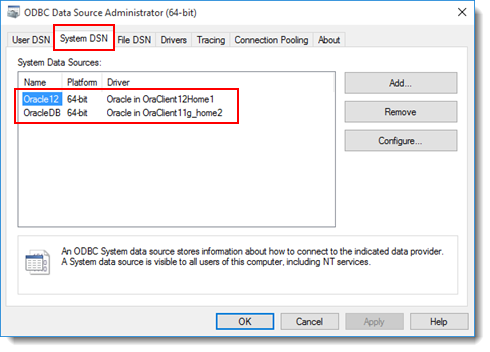Installing and configuring Oracle Database Enterprise on client machines
This topic describes the steps required for installing and configuring Oracle Database Enterprise on client machines.
On your local client machines, download and install Oracle Database Client.
You can download Oracle Database Client at http://www.oracle.com/technetwork/database/enterprise-edition/downloads/index.html
During installation, it is highly recommended that you do the installation type of Administrator, which enables applications to connect to an Oracle database on the local system or on a remote system. It also provides tools that let you administer an Oracle database.
Oracle 11g Release 2: Learn more.
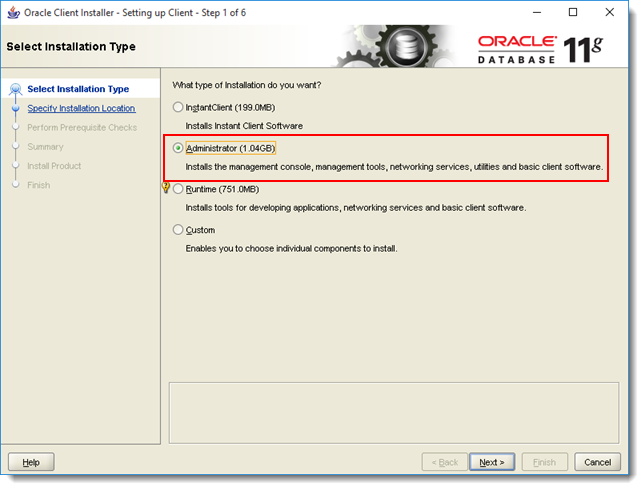
Oracle 12c Release 2: Learn more.
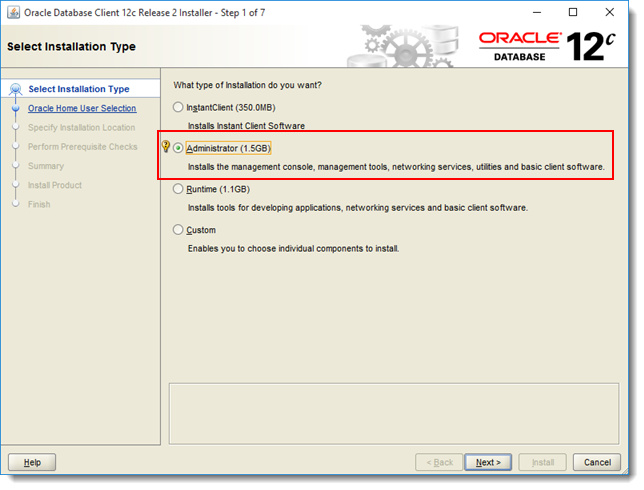
After Oracle Database Client’s installation, configure the following network components via Oracle Net Configuration Assistant.
Open Oracle Net Configuration Assistant.
- Oracle 11g Release 2: Learn more.
- Oracle 12c Release 2: Learn more.
Configure the following network components.
Table 1. Configuration options in the Welcome page
Option Description Listener configuration Click to create modify, delete, or rename a listener. Local Net Service Name configuration Click to create, modify, delete, rename, or test connectivity of a connect descriptor stored in a local tnsnames.ora file. For detailed instructions:
- Oracle 11g Release 2: Please read the Using Oracle Net Configuration Assistant section.
- Oracle 12c Release 2: Read here
Listener configuration:
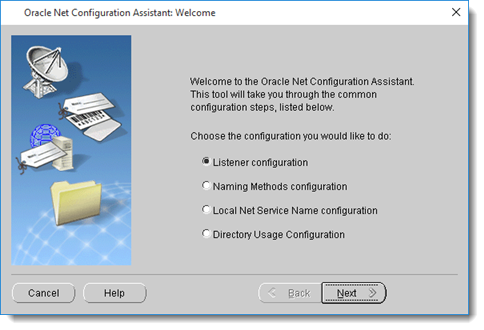
Local Net Service Name configuration:
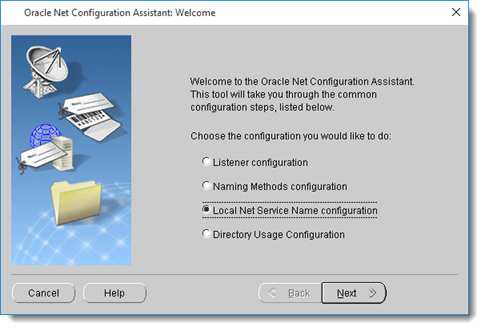
Add an Oracle data source via ODBC Data Source Administrator.
On your local machines, open the ODBC Data Source Administrator dialog box.
In the ODBC Data Source Administrator dialog box, select the System DSN tab, and then click the Add button to add an Oracle data source.
For detailed instructions, read Configuring the Data Source > To configure or add an Oracle data source at here.
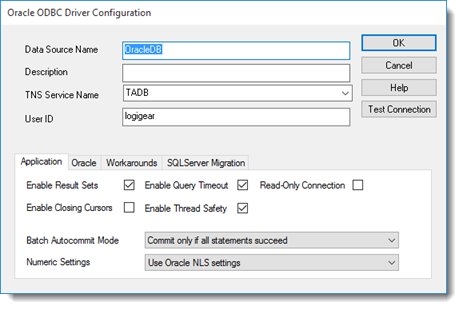 注意:If there are no options in the TNS Service Name drop-down, you can add a system environment variable with following value.
注意:If there are no options in the TNS Service Name drop-down, you can add a system environment variable with following value.set TNS_ADMIN=%ORACLE HOME%\network\admin
The new Oracle data source now appears in the ODBC Data Source Administrator dialog box, under the System DSN tab.