Selecting a single device during execution
From within your action lines, you can control which device your test is to execute on. The built-in assign device action is used to specify a target device upon which the subsequent action lines are to be run.
Ensure that the following requirements are met before implementing automated mobile web testing on a device in the Remote TestKit cloud service:
- Set up Android development environment.
- In the Remote TestKit cloud service, rent an Android device.
- Run Appium server locally.
Use the assign device built-in action to define a list of desired capabilities, which are sets of keys and values sent to the Appium server in JSON format. You can define as many capabilities as you need (learn more). However, it is recommended that your JSON string contain the following basic capabilities including.
- deviceName
- platformName
- browserName
For example: You rent a Galaxy S7 Edge in Remote TestKit to automate mobile web applications, your set of desired capabilities should be defined as follows.
deviceName: Query for its value by using
adb devicescommand.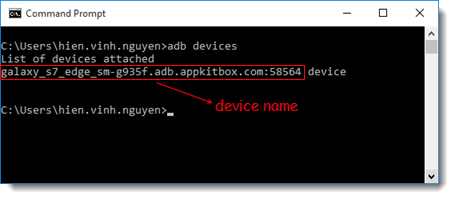
platformName:
AndroidbrowserName:
Chrome, which invokes Google Chrome browser during mobile web application testing.JSON string is as follows:
[{"deviceName" : "galaxy_s7_edge_sm-g935f.adb.appkitbox.com:58564", "platformName" : "Android", "browserName" : "Chrome"}]Specify local URL Appium server:
- The format is in the form of
http://<server_address>:<port_number>/wd/hub/ - For example:
http://127.0.0.1:4723/wd/hub/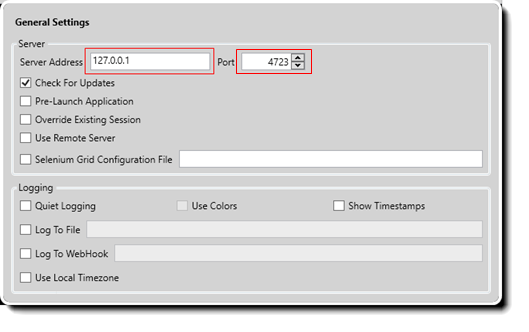
- The format is in the form of
assign device should resemble the following.
url capability name assign device `http://127.0.0.1:4723/wd/hub/` [{"deviceName" : "galaxy_s7_edge_sm-g935f.adb.appkitbox.com:58564", S7 edge "platformName" : "Android", "browserName" : "Chrome"}]
Make a connection to the target device via the connect device built-in action, as specified by its logical name.
注意:The name is established in advance by the assign device action, which assigns a logical name to a mobile device.name session id connect device S7 edge >>s7_edge_sessionIDEmploy the use device built-in action to use the device to initiate automated tests. The invoked device is specified by its session ID.
注意:The session ID specified in the session id argument is retrieved via the connect device action.session id use device #s7_edge_sessionIDNow, you’re ready to begin performing your automated web-based tests on the target device.
When you no longer need to continue the tests on the target device, it is highly recommended that you terminate the connection with the target device by using the disconnect device built-in action.
session id disconnect device #s7_edge_sessionIDWhen you’d like to switch back to the host machine to continue the remaining tests, use the use host machine built-in action.
Overall, your snippet of test should resemble the following.
//Define desired capabilities url capability name assign device `http://127.0.0.1:4723/wd/hub/` [{"deviceName" : "galaxy_s7_edge_sm-g935f.adb.appkitbox.com:58564", S7 edge "platformName" : "Android", "browserName" : "Chrome"}] //Connect to the target device name session id connect device S7 edge >>s7_edge_sessionID //Use the target device session id use device #s7_edge_sessionID //Implement action lines to perform automated mobile web-based testing //Disconnect the target device session id disconnect device #s7_edge_sessionID
