Running automated tests on multiple mobile devices
It is important to test a mobile application on different devices (smartphones, tablets, phablets, etc.) to ensure that it behaves in a consistent and correct manner on all of them. TestArchitect allows an automated test to run on multiple mobile devices concurrently.
Ensure that the controllers for the mobile devices on which you want to execute the automated test are visible to the local host machine and/or registered with the Lab Manager Server.
To execute an automated test on multiple mobile devices:
Select the test module you want to run, and then click Execute
 on the TestArchitect toolbar.
on the TestArchitect toolbar.In the Controllers/Devices panel, click the Select Controllers and Devices button.
In the Controllers/Devices panel of the Select Controller/Device dialog box, expand the root node, and select those mobile devices on which you want to execute the automated test.
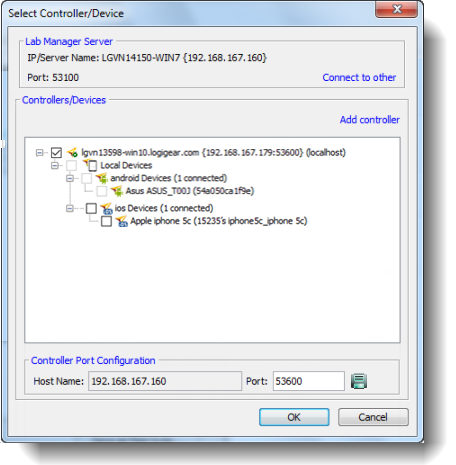 ヒント:The device list for a controller is loaded only once, when the node of that controller is expanded for the first time. Collapsing and expanding the controller node will not refresh its device list. To update the device list for a specific controller, right-click on that controller node and select Refresh from the context menu.
ヒント:The device list for a controller is loaded only once, when the node of that controller is expanded for the first time. Collapsing and expanding the controller node will not refresh its device list. To update the device list for a specific controller, right-click on that controller node and select Refresh from the context menu.Click OK on the Select Controller/Device dialog box, then select Execute on the Execute Test dialog box to execute the automated test.
Related tasks
Multiple device execution
