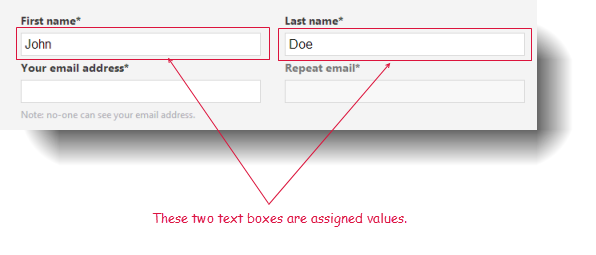set
Description
Set a new value or state for a specified control.
Arguments
window
TA name of the window.
control
TA name of the control.
value
Value or state to which to set the control.
Allowable values:
For controls with binary states (check box, radio button, or switch control)
on
Select the control.
off
Clear (deselect) the control.
For other controls, allowable values are dependent on the nature of the control (see Notes). State to which to set the control.
Valid contexts
This action may be used within the following project items: test modules and user-defined actions.
Applicable Built-In Settings
The following settings are applicable to this action: case sensitive, remove double quotes from cells, standard ASCII only, page wait, object wait, window wait, load invisible controls.
Applicable Controls
This action is applicable to the following controls: check box, date picker, input-checkbox, input-color, input-date, input-datetime, input-datetime-local, input-email, input-month, input-number, input-password, input-radio, input-range, input-search, input-text, input-tel, input-time, input-url, input-week, radio button, rating bar, search bar, slider, switch, text box, text view, calendar.
Notes
Possible values for the value argument:
- For a text box or text view control, the value argument holds a string value to assign to that control.
- For controls that hold a binary state, value must hold a Boolean value (e.g., on or off)
- For a slider control on iOS, value must hold a numeric value.
- Due to idiosyncrasies specific to the desktop web browsers (Internet Explorer, Google Chrome, and Mozilla Firefox) and Safari on iOS, the set action is used to modify several HTML controls that would otherwise normally be handled by other actions. They include the following:
input-date control: value follows the format specified by the current state of the date format built-in setting. Example: Given a date format setting of yyyy-mm-dd, the correct value for Christmas 2014 is 2014-12-25.
input-datetime control: The contents of the value argument consist of a date portion followed by an optional time portion. Formatting rules of the date portion are identical to those of the date control (above). If an optional time portion is included, the following format is used:
Thh:mm:ssTZD, where the symbols have the following meanings:
T
(literal “T”)required separator if the time portion is specified
hh
hour, in 24-hour format (e.g., 22 for 10pm)
:
(literal colon) required separator
mm
minutes (e.g., 45)
ss
seconds (e.g., 03)
TZD
time zone designator (Note that Z denotes Zulu, also known as Greenwich Mean Time)
As an example, given a date format setting of yyyy-mm-dd, 2014-12-25T23:59Z would be an acceptable value for value.
input-datetime-local control: The contents of the value argument again consist of a date portion followed by an optional time portion. Formatting rules of the date portion are identical to those of the date control (above). If an optional time portion is included, the following format is used:
Thh:mm:ss.ms, where the symbols have the following meanings:
T
(literal “T”) a required separator if the time portion is specified
hh
hour, in 24-hour format (e.g., 22 for 10pm)
:
(literal colon) required separator
mm
minutes (e.g., 45)
ss
seconds (e.g., 03)
.
(literal dot) required separator
ms
milliseconds (e.g., 459)
As an example, given a date format setting of yyyy-mm-dd, 2014-12-25T23:59:459 would be an acceptable value for value.
input-month control: value must specify a month and year, and follows the format:
yyyy-mm, where
yyyy
four-digit year (e.g. 2014)
-
(literal hyphen) required separator
mm
month number (e.g., 12 for December)
Example: 2014-12.
input-week control: value must specify a week and year, and follows the format:
yyyy-www, where
yyyy
four-digit year (e.g. 2014)
-W
(literal “-W”) required separator indicating week
www
number of week (in the range of 1 to 52 or 53, depending on the particular year)
Example: 2014-W51
input-time control: value follows the format:
hh:mm:ss.mswhere
hh
hour, in 24-hour format (e.g., 22 for 10pm)
:
(literal colon) required separator
mm
minutes (e.g., 45)
ss
(optional) seconds (e.g., 03)
.
(literal dot.) required separator if milliseconds is provided
ms
(optional) milliseconds (e.g., 459)
Examples: 09:55:32.55, 22:15:35, 16:00
input-range of time for SAP calendar control: value follows the format:
yyyy-mm-dd,yyyy-mm-ddwhere
yyyy
four-digit year (e.g. 2014)
-
(literal hyphen) required separator
mm
month number (e.g., 12 for December)
-
(literal hyphen) required separator
dd
day number (e.g., 12)
Examples: 2020-12-25,2020-12-30
The set action can serve as a suitable alternative to enter in some special cases on web platforms, in which enter may trigger an unexpected or undesired event (examples of which are the Safari data and time controls, discussed above). Unlike enter, set avoids the triggering of events.
This action supports the <ignore> modifier. If the string
<ignore>is present as the value of any of the arguments, or any argument contains an expression that evaluates to<ignore>, the action is skipped during execution.
Example - Case 1: Selecting check box
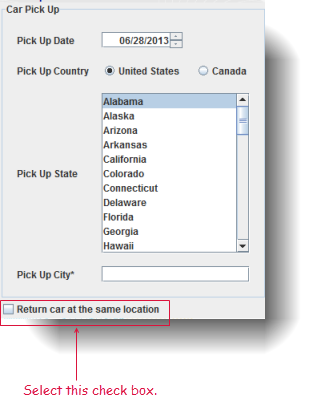
Action Lines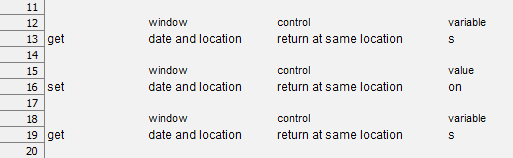
Result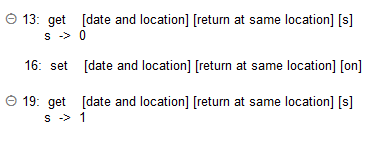
Effect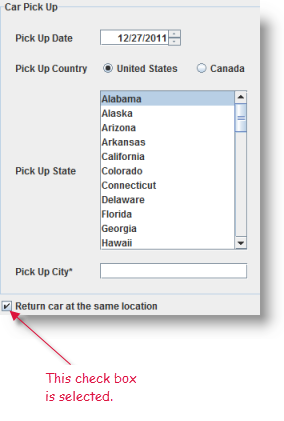
Example - Case 2: Assigning value to text box
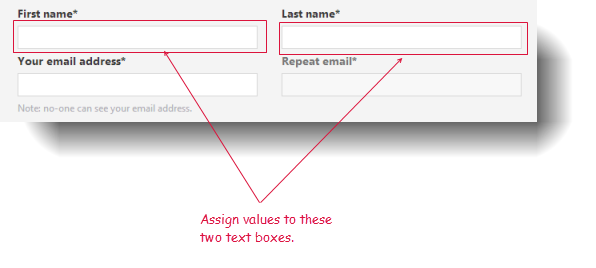
Action Lines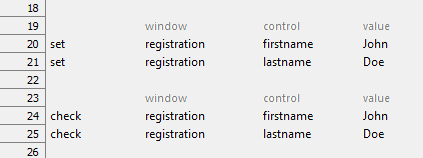
Result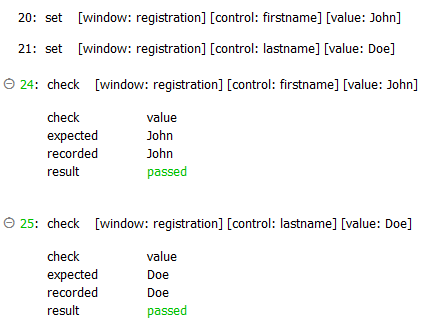
Effect