click select menu
Click a given menu control, and then select a specified menu item.
| Name | Description | Type | Modifier |
|---|---|---|---|
| window | TA name of the window. | Interface Entity | None |
| control | (Optional/Mandatory based on platform - see the section below) TA name of the menu control. | Interface Element | None |
| item | Menu item or menu item path (see ). | String | None |
| button | (Optional) Type of mouse click. Allowable values:
| String | None |
| x | (Optional) Horizontal position of effective tap on menu control, specified as distance in pixels from left edge of the control. Default Value: horizontal center of the control. | String | None |
| y | (Optional) Vertical position of effective tap on menu control, specified as distance in pixels from top edge of the control. Default Value: vertical center of the control. | String | None |
None
This action may be used within the following project items: test modules and user-defined actions.
This action is applicable to the following controls: menu.
interface
use interface Sample
 
window control item button x y
click select menu menu menubartest Menu.4.1->Menu.4.1.1 180 7

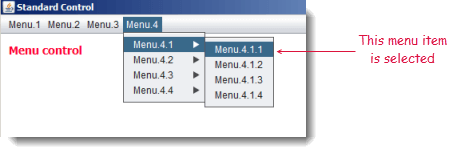
- control argument:
- The control argument does not apply in the case of an AUT with a user interface based on the Windows API; in such cases, the argument should be omitted.
- For other platforms, the menu control of interest should be captured as an interface element and passed to this action through the control argument.
- item argument:
- Menu items are identified by their caption properties.
- If a menu path of more than one item must be specified, use arrow symbols ( -> ) as delimiters between menu items. For example,
Vehicles->Cars->Four-door sedans.
- Since submenu items are not available on Android mobile devices, clicking on a subitem is not supported on Android.
- As a general rule for all actions involving x,y coordinate arguments, the coordinates are specified in pixels relative to the top-left corner of the:
- control, if the action has window and control arguments, and values are specified for both of them.
- window, if the action has a value specified for a window argument, but has no control value specified (whether or not the control argument exists).
- Notes:As for TestArchitect 8.4 Update 2, the coordinates are determined in pixels relative to the top-left corner of the working document.
- Restriction:This rule should not be taken to imply that any control or window arguments are optional if their associated actions don’t explicitly state that.
- This action supports the <ignore> modifier. If the string
<ignore>is present as the value of any of the arguments, or any argument contains an expression that evaluates to<ignore>, the action is skipped during execution.