check context menu item state
Validate the current state(s) of a given menu item on a context menu.
| Name | Description | Type | Modifier |
|---|---|---|---|
| window | TA name of the window. | Interface Entity | None |
| control | TA name of the control holding the context menu. | Interface Element | None |
| item | Menu item or menu item path (see ). | String | None |
| expected | Expected value(s) of the state property of the menu item. Possible returned values:
Tip: Use commas (,) as delimiters between expected values of the state property. | Value Set | enabled, disabled, checked |
| x | (Optional) Horizontal position of effective tap on menu control, specified as distance in pixels from left edge of the control. Default Value: horizontal center of the control. | String | None |
| y | (Optional) Vertical position of effective tap on menu control, specified as distance in pixels from top edge of the control. Default Value: vertical center of the control. | String | None |
Result is Passed if all the expected states match those of the menu item, otherwise Failed.
This action may be used within the following project items: test modules and user-defined actions.
This action is applicable to the following controls: button, check box, checklist, clock, combo box, datetime, frame, label, list box, list view, menu, password, picture box, progress bar, radio button, rating bar, richtext, scroll bar, separator, spin, status bar, tab control, table, text box, toggle button, toolbar, trackbar, tree view, window.
Example - Case 1: Use text value
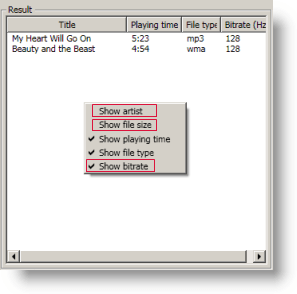
window control item expected
check context menu item state search songs list Show artist enabled
check context menu item state search songs list Show bitrate checked,enabled
check context menu item state search songs list Show file size disabled
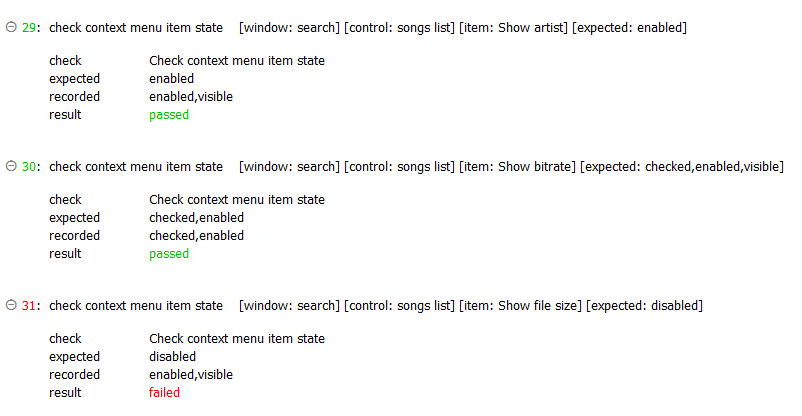
Example - Case 2: Use numerical index value
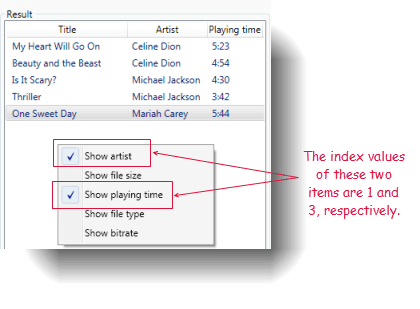
window control item expected
check context menu item state search songs list 1 checked
check context menu item state search songs list 3 disabled
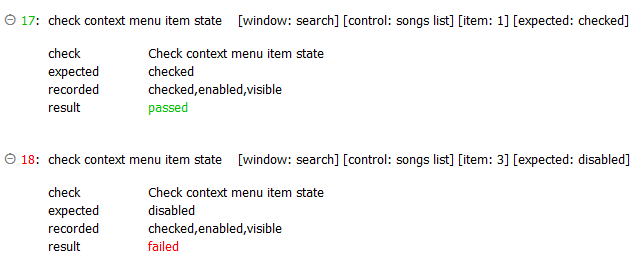
- item argument:
- The menu item may be specified by its caption property or numerical index representing its cardinal placement in the menu, with index values starting at 1.
- If a menu path of more than one item must be specified, use arrow symbols ( -> ) as delimiters between menu items. For example,
Vehicles->Cars->Four-door sedans. - Enclose a numerical text string in quotation marks to differentiate it from a numerical index value. For example, if a text value of an item in a control has a value of
12, you should reference that item by passing12surrounded by quotation marks (that is,"12") instead of the numerical12. Passing the numerical12is treated as a reference to an item with an index of 12, rather than an item holding a text string value of12.
- In order for TestArchitect to access the items of a context menu, it must activate the menu by simulating a mouse click on the host control. In some cases, the default click location at the center of the control will not bring up the menu. Hence it is sometimes necessary to supply the click location via the x and y arguments.
- This action only checks the state(s) that you specify, and ignores those not specified. Hence, if the state of the tested menu item is enabled and visible, a check will pass for any of the expected values of
enabled,visible, andenabled, visible. It fails if any one of the specified expected states is not true. - This action supports the <ignore> modifier. If the string
<ignore>is present as the value of any of the arguments, or any argument contains an expression that evaluates to<ignore>, the action is skipped during execution.