click
| Name | Description | Type | Modifier |
|---|---|---|---|
| window | (Optional) TA name of the window. | Interface Entity | None |
| control | (Optional) TA name of the control. | Interface Element | None |
| click type | (Optional) Type of mouse click.
| Value Set | left,right,double |
| x | (Optional) Horizontal position of effective click, specified as distance in pixels from left edge of the specified display element, which may be a control, window or screen (see below). Default Value: horizontal center of display element. | String | None |
| y | (Optional) Vertical position of effective click, specified as distance in pixels from top edge of the specified display element, which may be a control, window or screen (see below). Default Value: vertical center of display element. | String | None |

window control click type
click welcome view cars left
 
window
check window exists view cars
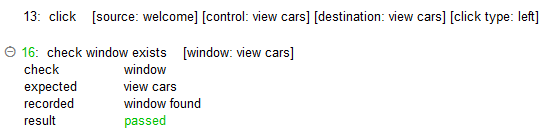
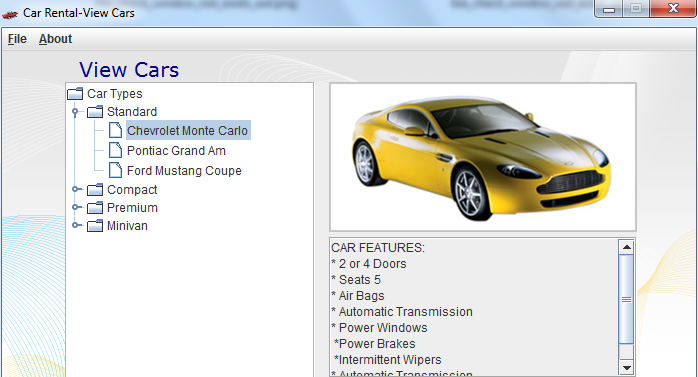
click type argument:
- The following applies to the use of this action on an iOS device:
- A value of right causes a long-press gesture to be simulated.
- Built-in UI actions applied to iOS devices specify screen coordinates in points rather than pixels. (For further details, refer to the built-in action get screen resolution.)
- For the Safari web browser on iOS, only the value left is supported. The value left indicates a tap with your finger.
- For Safari running on macOS, only a value of left (the default) is supported.
- The following applies to the use of this action on an iOS device:
The click window built-in action is functionally identical to click with control omitted.
For controls that require an extra argument to be identified (e.g., a button on a toolbar), use actions which are specific to those kinds of controls (e.g., click toolbar button).
As a general rule for all actions involving x,y coordinate arguments, the coordinates are specified in pixels relative to the top-left corner of the:
- control, if the action has window and control arguments, and values are specified for both of them.
- window, if the action has a value specified for a window argument, but has no control value specified (whether or not the control argument exists).
- screen, if neither a window nor control value is specified, whether or not such arguments exist.
Notes:As for TestArchitect 8.4 Update 2, the coordinates are determined in pixels relative to the top-left corner of the working document.Restriction:This rule should not be taken to imply that any control or window arguments are optional if their associated actions don’t explicitly state that.- This action supports the <ignore>
modifier. If the string
<ignore>is present as the value of any of the arguments, or any argument contains an expression that evaluates to<ignore>, the action is skipped during execution. You cannot interact with the control located outside the working document.