click list item
Click an item in a list control.
| Name | Description | Type | Modifier |
|---|---|---|---|
| window | TA name of the window. | Interface Entity | None |
| list | TA name of the list control. | Interface Element | None |
| item | The item to click, as specified by its text content or index value. Important: For the list view control only, in order to click an item, enter the aggregated values of every cell value with vertical bars ( | ) as delimiters. | String | None |
| x | (Optional) Horizontal position of effective click, specified as distance in pixels from left edge of item . Default Value: horizontal center of the item. | String | None |
| y | (Optional) Vertical position of effective click, specified as distance in pixels from top edge of item. Default Value: vertical center of the item. | String | None |
None
This action may be used within the following project items: test modules and user-defined actions.
This action is applicable to the following controls: list box, list view.
Example - Case 1: Use text value to click a list box item
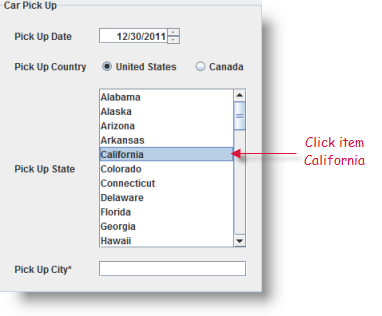
Action lines
interface
use interface Car Rental
 
window list item
click list item date and location pickup state California
 
window control item1
check selected items date and location pickup state California
Result
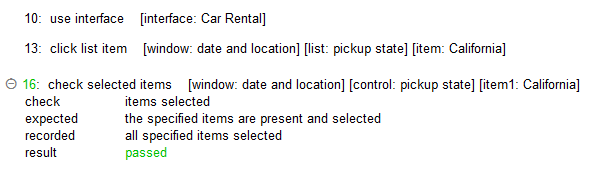
Example - Case 2: Use numerical index value to click a list box item

Action lines
window list item
click list item date and location pickup state 6
 
window control item1
check selected items date and location pickup state 6
Result
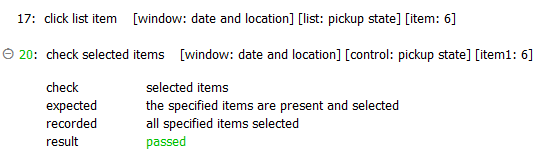
Example - Case 3: Use text value to click a list view item
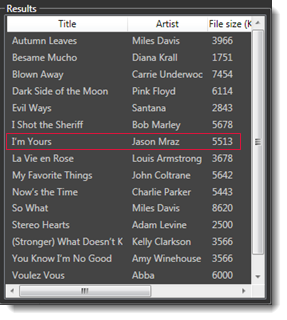
Action lines
window list item
click list item library songslistview I'm Yours|Jason Mraz|5513|5:49|mp3|192
 
window control item1
check selected items library songslistview I'm Yours|Jason Mraz|5513|5:49|mp3|192
Result
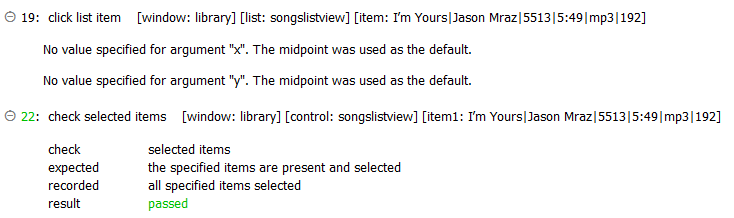
- Built-in UI actions applied to iOS devices specify screen coordinates in points rather than pixels. (For further details, refer to the built-in action get screen resolution.)
- item argument:
- The item argument may be specified by either of two means: the displayed text of the item, or its numerical index. (Indexes are one-based. That is, numbering begins at 1)
- Enclose a numerical text string in quotation marks to differentiate it from a numerical index value. For example, if a text value of an item in a control has a value of 12, you should reference that item by passing 12 surrounded by quotation marks (that is, “12”) instead of the numerical 12. Passing the numerical 12 is treated as a reference to an item with an index of 12, rather than an item holding a text string value of 12.
- For list view controls only, to specify an item argument by its text content, enter the combined values of every cell, from left to right, with vertical bars ( | ) as delimiters.
- x and y are unsupported arguments and hence invisible. To use them, you must specify both their values and the headers x and y, respectively, in the cells to the right of the last visible argument.
- This action supports the <ignore> modifier. If the string
<ignore>is present as the value of any of the arguments, or any argument contains an expression that evaluates to<ignore>, the action is skipped during execution.