hold key
| Name | Description | Type | Modifier |
|---|---|---|---|
| window | (Optional) TA name of the window into which keys are to be held down. | Interface Entity | None |
| keys | (Optional) Key(s) to hold down. | String | None |
Example
The following sample of test procedures selecting multiple cells in a given table by holding down the left-CTRL key, then applying click table cell built-in action several times, finally releasing the left-CTRL key.
window keys
hold key view orders <^
 
window control row column
click table cell view orders orders table 1 2
click table cell view orders orders table 2 3
click table cell view orders orders table 5 4
 
keys
release key <^
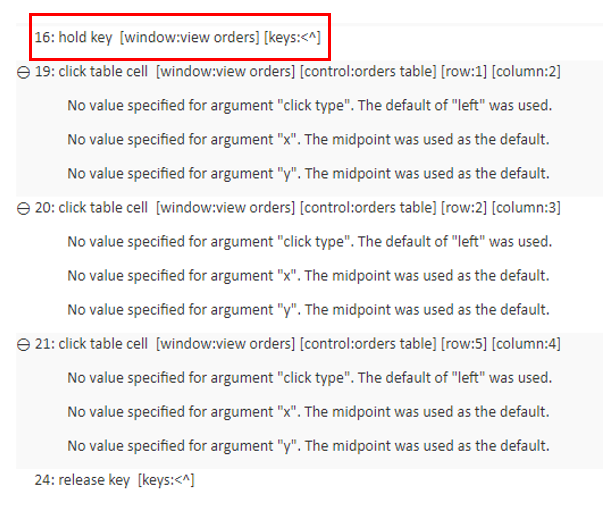
For special keys, the following notations are used:
- Function keys: {F1} to {F12}
- Named keys: {enter}, {esc}, {capslock}, {numlock}, {scrolllock} {spacebar}, {backspace}, {home}, {end}, {pause}, {delete}, {page down}, {page up}
- Arrow keys: {up}, {down}, {left}, {right}
- TAB key: {tab}
- CTRL key: Caret (^)
- Left CTRL: <^
- Right CTRL: >^
- ALT key: Percent sign (%)
- Left ALT: <%
- Right ALT: >%
- SHIFT key: Plus sign (+)
- Left SHIFT: <+
- Right SHIFT:>+
- WINDOW key: {Win} or {WIN}
- Left WINDOW: {lWin} or {lWIN}
- Right WINDOW: {rWin} or {rWIN}
TestArchitect supports all basic characters that are present on a standard keyboard, including all letters, digits and symbols, including all of ` ~ @ # $ % ^ & * ( ) _ + | } { ] [ ' " ; : ? / > . < , " = -. However, certain symbol keys have special meaning in TestArchitect, and need to be “escaped” when you want to use them for straight character entry:
- Since the caret, percent sign, and plus sign characters are used to represent the CTRL, ALT, and SHIFT
keys, respectively, in order to effectively type
^,%, and+with this action, enclose these keys in curly braces. For example: {+} writes+to the specified window. - As the pound key ( # ) is used in TestArchitect as an expression indicator, you must prepend a backslash
( \ ) to it to escape that functionality as use the symbol itself. For example: \# cars writes
# carsto the specified window. - For other symbolic keys, do not enclose them in curly braces. For example, use
?to write ? to the specified window.
- Since the caret, percent sign, and plus sign characters are used to represent the CTRL, ALT, and SHIFT
keys, respectively, in order to effectively type
- Curly braces that do not enclose strings recognized as special keys are treated as literal curly braces. For
example, {xyz} writes
{xyz}to the specified window, since xyz has no special meaning to TestArchitect. In the event you need to write a literal string that would otherwise be translated by TestArchitect as a special key, enclose the first curly brace in another pair of curly braces. Hence, to type the literal {home}, use {{}home}. hold key built-in action:
Not support keys of virtual keyboard for mobile devices, and ten keys (0,…,9), on the far right of computer keyboards.
Case-insensitivity, that is, hold key does not distinguish whether you pass uppercase, or lowercase letters into the keys argument, TestArchitect still holds the lowercase letters down. For example:
window keys hold key home AAs the result, TestArchitect holds the lowercase a letter down.
Multiple keys to be held down simultaneously supported. For example, you’d like to hold CTRL-ALT-DELETE down simultaneously.
window keys hold key home ^%{delete}
Generally, the release key built-in action is used in conjunction with the hold key built-in action to release keys that were previously held down spanning multiple steps. For example, if the AUT requires that the ALT key be held down while mouse left-clicks are taking place, that task could begin with a hold key action to hold down the ALT key, followed by the mouse left-click steps, finally ending with this release key built-in action.
To release all keys that are being held down, apply the value of {all} for release key. For example:
keys release key {all}TestArchitect also automatically releases keys being held down at the end of every test case run; although, the release key is not declared explicitly in the test procedures.
When you are aware of what specific keys are being held down even by another applications, you can have TestArchitect release those keys. For example, CTRL is being held down by another applications, declare
keys release key ^in the test procedures. Note that, this approach does not take effect on the value of {all} for release key.
- For simple key combinations, such as ALT-F, hold key is not really needed. You can simulate this key combination by using the type built-in action. hold key is only needed when one or more keys need to be held down across multiple steps.
- This action supports the <ignore>
modifier. If the string
<ignore>is present as the value of any of the arguments, or any argument contains an expression that evaluates to<ignore>, the action is skipped during execution.