check in data set
Check in a data set.
| Name | Description | Type | Modifier |
|---|---|---|---|
| data set | Name of the data set (see ). | String | None |
| path | (Optional) Location to which the inline data set will be stored (see ). | String | None |
| comments | (Optional) Brief note explaining the changes (see ). | String | None |
None
This action may be used within the following project items: test modules and user-defined actions.
- Create an inline data set: Customers.
- Add columns and rows to the inline data set.
- Finally, check in the inline data set to create a data set node under the Customer info data set folder.
name
create data set Customers
 
end create data set
 
data set name
add data set column Customers CusID, CustLName, CustFName, Purchases
 
data set row column value
set data set value Customers 1 1 01
set data set value Customers 1 2 Jane
set data set value Customers 1 3 Doe
set data set value Customers 1 4 2 PCs
 
data set path comments
check in data set Customers /Customer info Initial creation
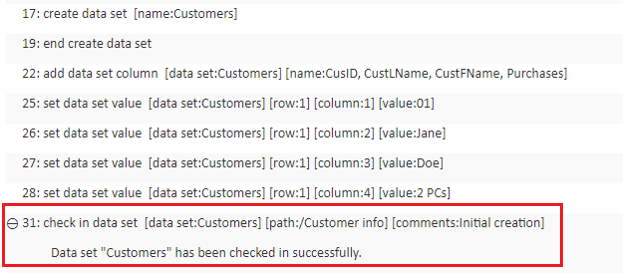
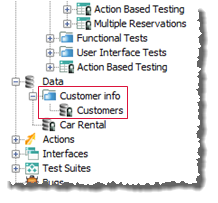
- The data set argument may specify a dedicated data set or inline data set that has already been defined within the test.
- for a dedicated data set: the full TA path from the Data node must be specified, with forward slashes (/) delimiting each level of the hierarchy.
- for an inline data set: only the name (no path) of the data set is necessary.
- path argument:
- This argument applies only to inline data sets. If data set specifies a dedicated data set, any value in path is ignored.
- Value must always begin with a forward slash (/), which corresponds to the Data node.
- If the data set is inline and this argument’s value is omitted, the data set is automatically stored directly beneath the Data node of the project tree.
- comments argument:
- It is highly recommended that you add a brief note explaining the changes made to the data set before checking it in.
- This comment can be helpful when querying changes made at each check-in, or to view a general history of changes to the item.
- Versioning: If the specified data set already resides on a repository, and:
- no data changes are made: check-in does not update the current version number of the data set.
- data changes are made: check-in does update the current version number of the data set.
- Check-in validation: TestArchitect issues a warning/error in response to this action if any of the following conditions hold:
- the data set is currently checked out to another user.
- the data set is already in a checked in state.
- the current user lacks permission to modify the data set.
- This action supports the <ignore> modifier. If the string
<ignore>is present as the value of any of the arguments, or any argument contains an expression that evaluates to<ignore>, the action is skipped during execution. - Restriction:This action does not support multiple device execution.